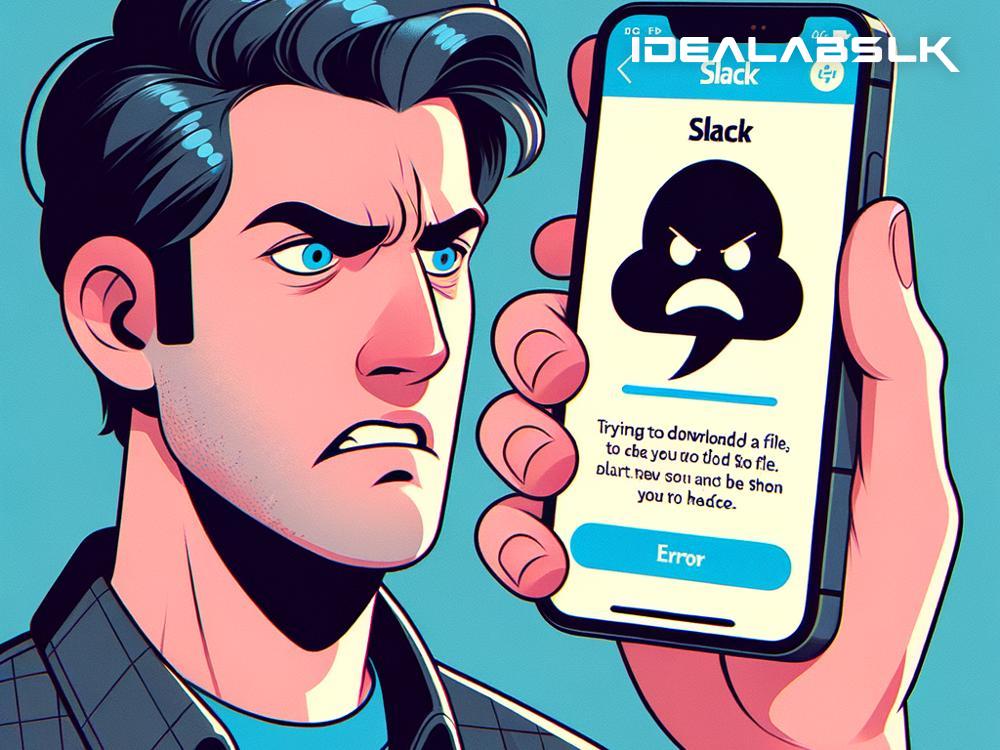How to Solve 'Slack File Download Not Working on Mobile': A Simple Guide
If you're a Slack user, you know how essential it is for communicating with your team, sharing ideas, and yes, sending files. It's all fun and games until you need to download a file on your mobile device, and for some odd reason, it just won't work. Before you chuck your phone out the window, let's take a deep breath. In this article, I’m going to help you fix the problem of 'Slack file download not working on mobile'—and we're going to tackle it in plain English, step by step. Let’s get started!
1. Check Your Internet Connection
First things first: check your internet connection. It sounds basic, but you'd be surprised how often this is the culprit. If you're on Wi-Fi, try switching to mobile data (or vice versa) to see if that solves the problem. If other apps are struggling to connect as well, it might be time to restart your router or contact your service provider.
2. Update the Slack App
Apps, like humans, get cranky when they're not up to date. An outdated version of Slack could be causing your download woes. Head over to your app store, search for Slack, and hit the update button if there's one available. The latest version might just have the fix you need.
3. Check Slack's Server Status
Yes, even the mighty Slack can have a bad day. If their servers are down, it could affect your ability to download files. A quick visit to Slack's status webpage (status.slack.com) will tell you if everything is running smoothly on their end. If there's an issue, there’s not much you can do other than wait for the good folks at Slack to fix it.
4. Free Up Space on Your Device
Your phone needs breathing room to function correctly, and that includes downloading files. If your device's storage is almost full, try deleting some unused apps, photos, or other files to make room. Once you've cleared some space, give downloading another shot.
5. File Permissions Could Be the Issue
Sometimes, the problem isn't with Slack or your phone, but with permission settings. You might need to tweak your phone's settings to allow Slack to access and store files. On an iPhone, go to Settings, scroll down to Slack, tap it, and make sure that “Read and Write” is enabled under Documents and Data. Android users can find similar settings under Apps & Notifications in their device settings.
6. Reinstall Slack
If you've made it this far and you're still stuck, it might be time for the age-old tech support solution: turn it off and on again. In this case, that means uninstalling and then reinstalling the Slack app. This can help reset the app's internal settings and clear any temporary glitches. Just make sure you remember your login credentials!
7. Reach Out to Slack Support
Sometimes, we need to call in the reinforcements. If none of the above solutions has worked, it's time to contact Slack support directly. You can reach them through the Help section in the app or on their website. Be as detailed as possible about your issue and what you've already tried—this will help them assist you more efficiently.
Wrap-Up
The frustration of not being able to download a file in Slack on your mobile is something many of us have faced. However, with these simple steps, you're now equipped to tackle the problem head-on. Whether it's checking your internet connection, freeing up some space on your device, or reaching out to Slack's support team, you've got this.
Remember, technology has its quirks, but with a little patience and some troubleshooting, you can overcome most issues that come your way. Happy Slack-ing!
And there you have it! By following these steps, you should be able to solve the vexing issue of Slack file downloads not working on your mobile device. Each of these solutions tackles a common reason for the problem. In many cases, the fix is something simple you can do yourself. Happy collaborating, and may your files always download smoothly from here on out!