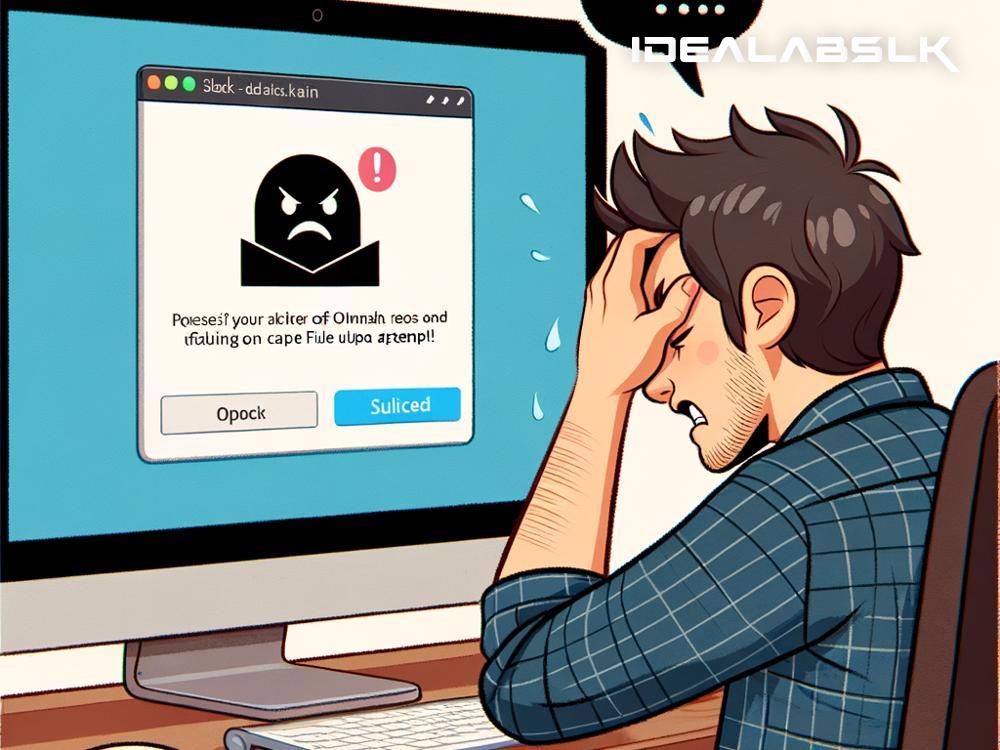How to Solve 'Slack File Upload Not Working'
Imagine you're on a tight deadline, trying to send an important file to your team on Slack, and suddenly, the file upload just doesn’t work. Frustrating, right? Slack has become an indispensable tool for team communication, especially with more teams working remotely. However, like any other software, it can experience glitches, and the file upload issue is a common one. But fear not! We've compiled a comprehensive yet straightforward guide to help you troubleshoot and resolve this issue, keeping your workday smooth and stress-free.
1. Check Slack's Status
Before diving into troubleshooting, it’s wise to check if the problem is on your end or Slack’s. Visit the Slack System Status page (status.slack.com) to see if there are any ongoing issues with their services. If you see any alerts about file uploads, then the problem is on their side, and all you can do is wait for it to be resolved.
2. Internet Connection
This might sound like a no-brainer, but sluggish or unstable internet connections are often culprits of file upload failures. Test your connection by visiting any website or running a quick internet speed test online. If your internet is down or unstable, try resetting your router or connecting to a different network.
3. File Size and Type Limitations
Slack has specific restrictions on the type and size of files you can upload. As of my last update, you can send files up to 1GB in size. It’s also possible the file type isn’t supported. Double-check your file's specifications against Slack's current limits.
4. Browser or App Issues
If you're using Slack on a web browser, outdated browser versions can lead to various issues, including file upload failures. Make sure your browser is up-to-date. Clearing the cache and cookies can also work wonders. For those using the Slack desktop or mobile app, ensuring the app is the latest version is crucial. Outdated apps might not function properly, so head to your app store and check for any available updates.
5. Firewall or Antivirus Interference
Sometimes, your computer’s firewall or antivirus software may mistakenly view Slack's file upload attempts as a security threat, blocking the process. Check your software settings and ensure Slack is listed as an exception or trusted application. Proceed with caution and make sure you understand the implications of changing these settings to avoid compromising your system's security.
6. Slack Storage Limit
If your team is using the free version of Slack, you might hit the storage limit, which can prevent new files from being uploaded. Slack offers limited storage in its free tier, so check if your workspace has reached this limit. If so, you might need to delete some old files or consider upgrading to a paid plan.
7. Reset and Reinstall
When all else fails, sometimes a fresh start is what you need. Try signing out of Slack and then logging back in. This simple step can often resolve minor glitches. If the issue persists, consider uninstalling and then reinstalling the Slack app, whether on your desktop or mobile device. This can address any corrupted files or deep-rooted issues within the app itself.
8. Contact Slack Support
If you’ve tried everything and the problem still isn’t resolved, it’s time to call in the cavalry. Slack’s support team is there to help. Reach out to them with details of your issue, the troubleshooting steps you’ve already taken, and any error messages you've seen. They’re experienced in solving such problems and can guide you through more advanced troubleshooting steps.
Final Thoughts
Technology glitches are a part of the digital workplace, but they don't have to bring your productivity to a halt. While the 'Slack file upload not working' issue can be aggravating, these troubleshooting steps should help you resolve it quickly. Remember, the solution often lies in the simplest steps – checking your internet connection, updating your app, or even just doing a quick reset. With these tips, you'll be back to seamlessly sharing files with your team in no time. Keep this guide handy, and you'll be well-equipped to tackle any Slack file upload issues that come your way.