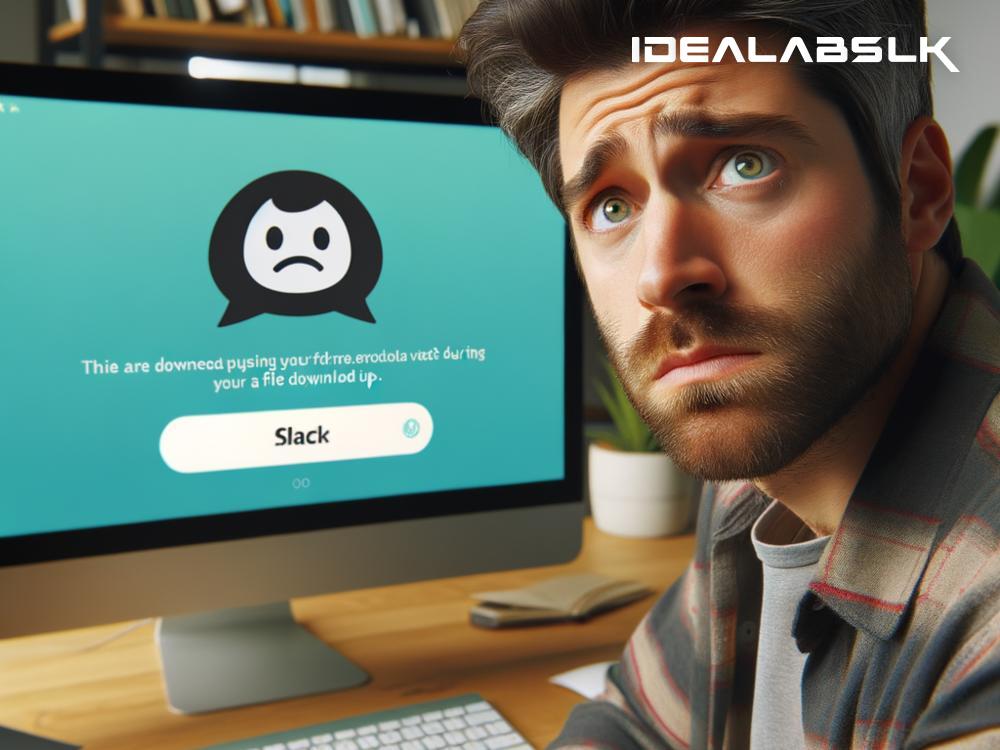How to Fix 'Slack Files Not Downloading on Desktop'
Are you struggling with downloading files on Slack from your desktop? It's a frustrating issue that can halt your productivity to a sudden stop. However, there's no need to panic. We've got a straightforward guide to help you tackle the problem of Slack files not downloading on your desktop. Let's dive into some easy-to-follow steps to get back on track.
Check Your Internet Connection First
Before diving into more complex solutions, it’s worth checking your internet connection. A slow or unstable connection might be the culprit. Try reloading a webpage or doing a quick internet speed test online. If your internet is indeed slow, attempting to reset your router or connecting to a better network might solve your problem right off the bat.
Ensure Slack is Updated
Using an outdated version of Slack can cause various issues, including trouble downloading files. To ensure a seamless experience, always make sure you're running the latest version of Slack on your desktop. Slack typically updates automatically, but you can always check manually. On most desktops, you can go to the Slack menu and find the option to check for updates. If an update is available, proceed with it and try downloading files again.
Check Slack's File Download Settings
Sometimes, the issue might be due to Slack's settings rather than a technical glitch. Slack offers the option to manage how you download files to ensure they are securely downloaded. Here’s how you can check your settings:
- Open Slack and go to your workspace.
- Click on your profile, then view your preferences.
- Navigate to the 'Files' section and ensure that you have the correct settings to download files.
If the settings seem correct and the problem persists, let's move to the next possible solution.
Clear Slack's Cache
Slack, like many other applications, stores temporary data (cache) to help it run faster. However, over time, this data can become corrupted, leading to various issues, including the inability to download files. Clearing Slack's cache can often resolve these issues.
On Windows:
- Exit Slack.
- Use the Run command (Windows key + R) and type
%AppData%\Slack. - Delete the Cache and blob_storage folders.
On Mac:
- Quit Slack.
- Open Finder, press Command + Shift + G, and type
~/Library/Application Support/Slack. - Delete the Cache and blob_storage folders.
After clearing the cache, restart Slack and try downloading files again.
Disable Security Software Temporarily
Sometimes, security software (antivirus or firewall) might mistakenly block Slack from downloading files, considering it a security risk. To check if that's the case:
- Temporarily disable your security software.
- Try to download the file on Slack again.
If it works, you’ve identified the issue. However, don’t leave your computer unprotected. Instead, look into the software's settings and add Slack as an exception or allowed application. Then, re-enable your security software.
Try Slack Web or Mobile App
If none of the above solutions work, try using Slack on a different platform. Access Slack through its web version on your browser or use the mobile app on your smartphone. If you can download files through these alternative methods, the issue might be isolated to your desktop application.
Reach Out to Slack Support
When all else fails, it's time to seek help from the experts. Reach out to Slack support with detailed information about your issue. Provide them with information like your operating system, Slack app version, and the troubleshooting steps you’ve already attempted. Slack’s support team is equipped to help resolve your issue or provide further guidance.
Conclusion
Not being able to download files on Slack can disrupt your workflow and communication. However, by following the steps outlined above, you’ll stand a good chance of quickly resolving the issue. Remember, sometimes the solution is as simple as checking your internet connection or updating Slack. In more stubborn cases, clearing the cache or tweaking security settings can get you back on track. If all else fails, Slack’s support team is a valuable resource. With a bit of patience and troubleshooting, you’ll get your Slack downloads working smoothly on your desktop in no time.