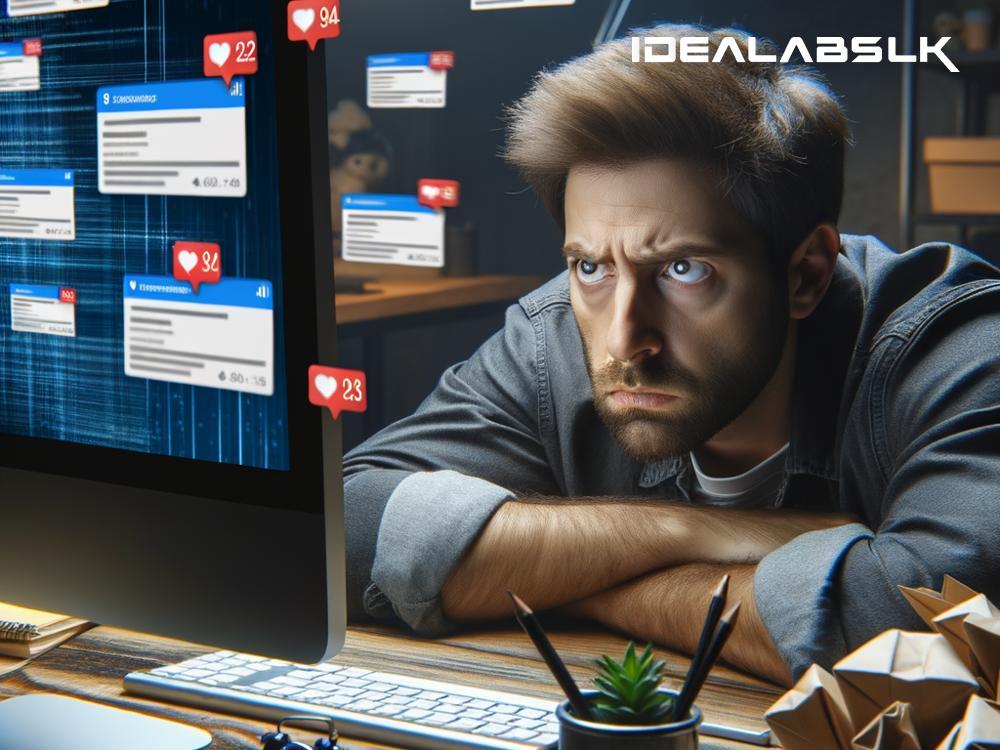How to Solve 'Slack Mentions Not Showing in Notifications'
If you've been using Slack for a while, you know it's a fantastic tool for team communication. Whether it's sharing files, having quick chats, or making official announcements, Slack has got you covered. However, like any technology, sometimes things don't work as planned. One common issue many users face is that Slack mentions (when someone tags you in a message using @yourname) don't show up in their notifications. This can be frustrating, especially when these mentions are for tasks that require your immediate attention.
Worry not, though! There are a few simple steps you can follow to solve this issue and ensure you never miss an important mention again. Here's a guide to help you fix the problem of Slack mentions not showing in notifications, in simple English:
1. Check Your Slack Notification Settings
The first thing you should do is check your notification settings in Slack. It's possible they got changed accidentally or were never set up to alert you for mentions.
-
On Desktop: Click on your name or workspace name in the top left corner, go to 'Preferences' > 'Notifications', and ensure your settings are configured to receive notifications for direct messages, mentions, and keywords.
-
On Mobile: Open the app, tap on "You" in the bottom right, then tap on 'Notifications', and make sure you've set everything up the way you want to receive mentions.
2. Ensure You're Not in Do Not Disturb Mode
Do Not Disturb (DND) mode in Slack is fantastic for focusing on work without distractions. However, while in DND mode, notifications for mentions won't pop up. Here's how to check if you're in DND mode and how to disable it if needed:
Disabling DND Mode:
- On Desktop: Click on your profile picture, and if you see 'Pause notifications' is on, click it to turn off DND mode.
- On Mobile: Tap on "You", and if 'Notifications are paused', tap it to adjust or disable DND mode.
3. Update Slack App
Sometimes the issue might be due to running an outdated version of Slack which could contain bugs affecting notifications. Make sure your Slack app is updated to the latest version:
- On Desktop: Slack usually updates automatically, but you can also search for updates by going to the 'Help' section in the menu.
- On Mobile: Visit your app store (either Google Play Store or Apple App Store), search for Slack, and tap 'Update' if the option is available.
4. Check Your Device's Notification Settings
Your device’s own settings can also block Slack notifications:
- For Windows: Go to 'Settings' > 'System' > 'Notifications & actions', and ensure notifications for Slack are turned on.
- For macOS: Open 'System Preferences' > 'Notifications', choose Slack from the list on the left, and make sure 'Allow Notifications' is checked.
- For Android: Go to 'Settings' > 'Apps & notifications' > 'See all apps', find Slack, tap on 'Notifications', and ensure they're enabled.
- For iOS: Navigate to 'Settings' > 'Notifications', find Slack, and make sure 'Allow Notifications' is toggled on.
5. Slack Support
If after trying all the above steps, you're still having issues with mentions not showing in your notifications, it might be a good idea to contact Slack support. They can help identify if there's a specific problem with your account or a bug in the app. You can reach out to them directly through their website or the 'Help' section in the Slack app.
Wrapping Up
Missing notifications for mentions in Slack can hinder team communication and slow down your work, but by following these simple steps, you can usually fix the problem quickly. Remember to check your Slack and device notification settings, ensure your app is updated, and don’t forget to disable DND mode when you're available. With these measures in place, you should be back to collaborating efficiently with your team in no time. Happy Slacking!