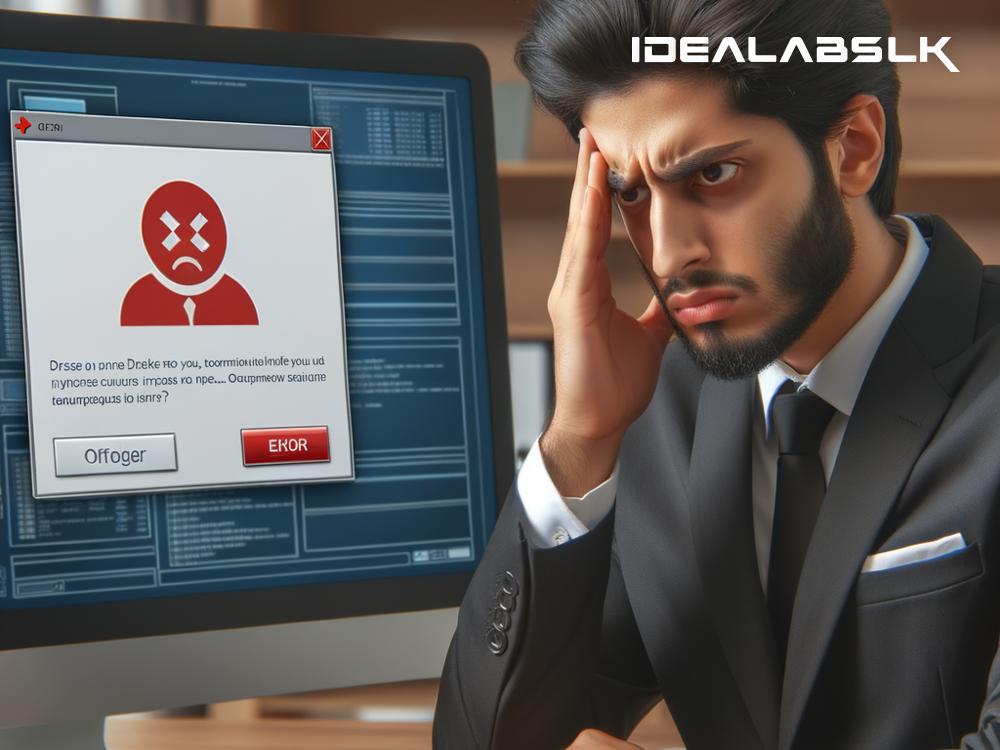How to Solve 'Slack Messages Not Sending': A Guide to Getting Your Communications Back on Track
Have you ever been in the middle of typing out a crucial update, a witty comment, or a significant announcement on Slack, only to hit "send" and... nothing happens? Your message stubbornly refuses to leave the comforts of your text box, leaving you frustrated and cut off from your team. You're not alone. The 'Slack messages not sending' issue is a common gremlin in the machine, but fear not! There are several straightforward steps you can take to troubleshoot and solve this pesky problem.
1. Check Your Internet Connection
First things first, let's tackle the most common culprit: your internet connection. Slack, like any other online service, needs a stable and reliable internet connection to function correctly. Here's what to do:
- Make sure your device is connected to the internet. A quick way to check is to try opening a web page or sending an email.
- If you're on Wi-Fi, try moving closer to your router or switching to a different network.
- For mobile users, toggling your phone’s airplane mode on and off can sometimes refresh your connection.
If your internet seems fine and other online services are working okay, then it's time to move on to the next step.
2. Restart the Slack App
It's a piece of advice as old as time (or at least as old as computers): Have you tried turning it off and on again? Restarting the Slack app can help clear up any temporary glitches that might be preventing your messages from sending. Simply close the app completely and then reopen it. On mobile devices, make sure to remove the app from your recent applications list to ensure it restarts properly.
3. Update Slack
Outdated software can lead to all sorts of bugs, including messaging issues. Make sure your Slack app is up to date with the latest version. You can check for updates by:
- On desktop: Open Slack, then head to the menu (Slack > Check for Updates on Mac, Help > Check for Updates on Windows).
- On mobile: Visit the App Store (iOS) or Google Play Store (Android) and search for Slack. If you see an 'Update' button, tap it to get your app up to speed.
Keeping Slack updated ensures you have all the latest features and bug fixes.
4. Check Slack's Status
Sometimes, the problem isn't on your end at all. Slack might be experiencing its own issues. Visit the Slack System Status page (status.slack.com) to see if there are any known problems affecting messaging or other services. If there are, there's not much you can do except wait for the Slack team to fix the issue. They're usually pretty quick about it!
5. Clear Cache and Data (For Mobile Users)
Over time, apps store temporary files and data that can occasionally lead to unexpected behavior. Clearing these can often resolve issues. Here's how:
- On Android: Go to Settings > Apps & notifications > See all apps > Slack > Storage & cache > Clear Cache and Clear Storage.
- On iOS: Unfortunately, iOS doesn't offer a direct way to clear cache for specific apps. You can try offloading the app (Settings > General > iPhone Storage > Slack > Offload App) and then reinstalling it.
Remember, clearing data might log you out and delete any unsaved drafts, so be sure to back up anything important.
6. Contact Slack Support
If you've tried all the above steps and your messages still aren't sending, it might be time to call in the cavalry. Slack's support team is there to help you with any issues you can't solve on your own. You can reach out to them directly through the Slack website. Be sure to provide them with as much information as possible about your problem, what device you're using, and what steps you've already tried.
Bottom Line
Slack is a powerful tool for team communication, but like all technology, it's not immune to the occasional hiccup. Thankfully, most issues with messages not sending can be resolved with a few simple steps. Whether it's checking your internet connection, updating the app, or clearing cache, you're now equipped to tackle this issue head-on.
Happy slacking!