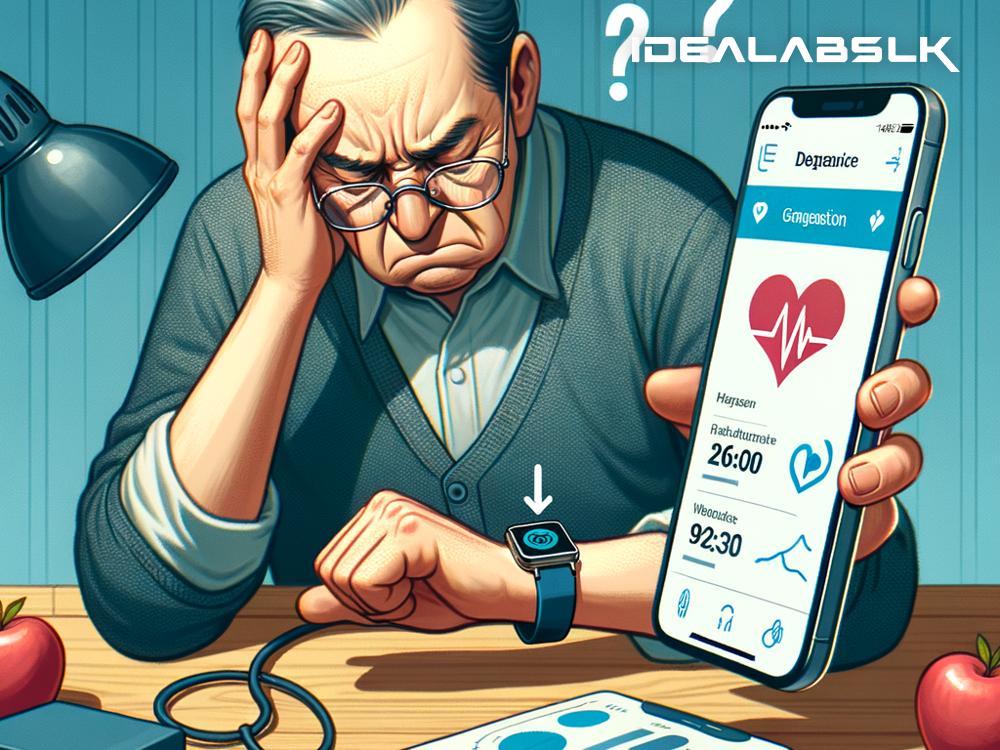How to Solve 'Smartwatch Doesn't Sync with Health Data'
In the fast-paced world we live in, smartwatches have become more than just a timekeeper. They track our steps, monitor our heart rate, and even keep an eye on our sleep patterns. It's no wonder that when our smartwatch stops syncing with our health data, it feels like we've hit a roadblock. But don't worry, we're here to guide you through some simple steps to get your smartwatch and health data back in sync.
Step 1: Check Your Internet Connection
Starting with the basics - ensure your smartphone and smartwatch are connected to the internet. A weak or unstable connection can hinder the syncing process. If you're connected to Wi-Fi, try moving closer to your router. Alternatively, switch to mobile data to see if that solves the issue.
Step 2: Make Sure Bluetooth is On
The bond between your smartwatch and smartphone is often through Bluetooth. If Bluetooth is switched off, they can't communicate, leading to sync issues. Go to your smartphone's settings, find the Bluetooth menu, and check if it's turned on. If it was off, turning it on might just do the trick.
Step 3: Update Your Apps and Devices
Outdated software can lead to compatibility issues. Check if there are updates available for your smartwatch's app on your smartphone, the smartwatch's firmware, and your smartphone's operating system. Updates often contain fixes for bugs that might be causing your syncing problems.
Step 4: Restart Your Devices
It's a simple fix but often overlooked. Restarting your smartwatch and smartphone can resolve unseen glitches affecting their performance. Turn them off, wait a few seconds, and then turn them back on. Sometimes, a fresh start is all they need.
Step 5: Re-establish the Connection
If the above steps don't work, try unpairing your smartwatch from your smartphone and then pair them again. This can be done in your smartphone's Bluetooth settings. Removing the device and adding it back can reset their connection, potentially fixing the syncing issue.
Step 6: Check Your Permissions
Smartwatches need certain permissions to access your health data. If these permissions are accidentally changed or denied, your watch won't sync correctly. Go to your smartphone's settings, navigate to the app associated with your smartwatch, and check the permissions. Make sure it has access to everything it needs.
Step 7: Look for Specific Health App Settings
Some health apps require you to manually sync the data, or they might have specific settings that need to be adjusted. Open the health app on your smartphone and look for any options related to syncing or data sharing. Ensure that your smartwatch is selected as a source for health data.
Step 8: Clear Cache and Data (Android Users)
Android users have the option to clear the cache and data of the apps. This can resolve syncing issues by removing old data that might be causing a conflict. Go to your smartphone's settings, find the app list, select the smartwatch's app, and then choose "Clear Cache" and "Clear Data." Note that clearing data might reset some app preferences, so you might have to set them up again.
Step 9: Contact Support
If none of these steps work, it's time to reach out to the experts. Contact customer support for your smartwatch or smartphone. They can provide more detailed troubleshooting steps and, if needed, repair or replace faulty devices.
A Few More Tips
- Check Compatibility: Ensure your smartwatch is compatible with your smartphone. Some features might not be available across different brands or operating systems.
- Be Patient: Sometimes, health data takes time to sync, especially if there's a lot of data to transfer. Give it some time before trying the above steps.
- Community Forums: Online forums and communities can be a wealth of information. Someone else might have experienced the same issue and found a solution.
Experiencing syncing issues with your smartwatch can be frustrating, especially when you're trying to keep track of your health data. By following these straightforward steps, you can resolve most problems and get back to focusing on your health goals. Remember, technology is here to assist us, and with a little troubleshooting, we can conquer any bumps along the way. Happy syncing!