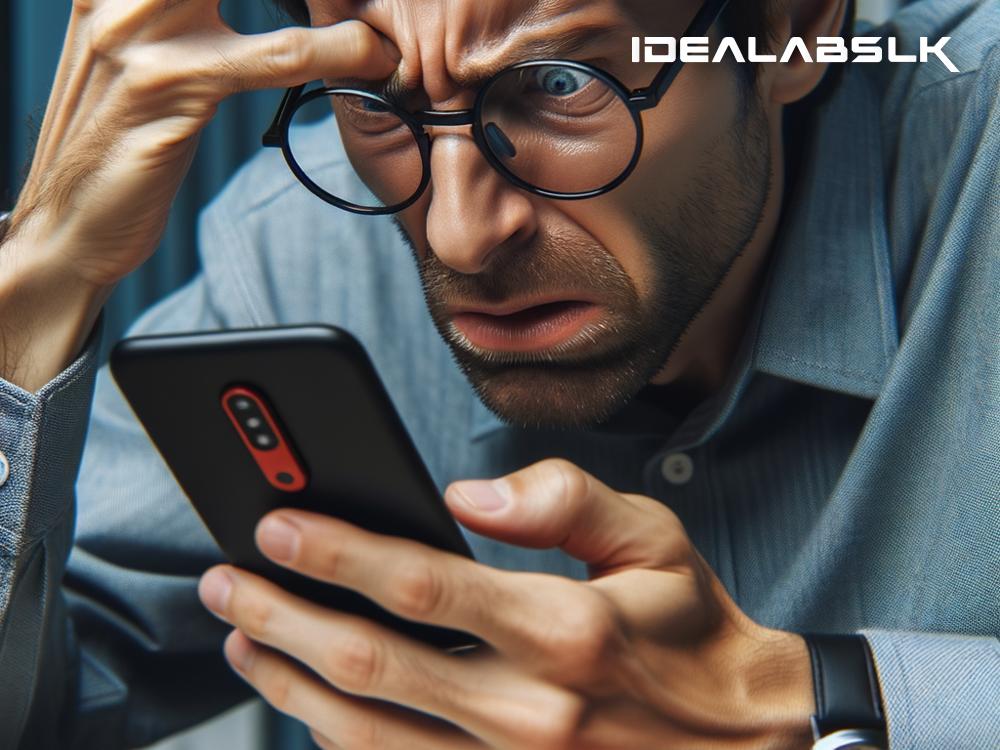How to Fix 'Viber Notifications Not Working' - A Simple Guide
Viber is a popular app that lets you chat, call, and share with friends and family all over the world. However, nothing can be more frustrating than missing important messages or calls because your Viber notifications are not working. If you're facing this issue, don't worry! We have compiled the most effective solutions to get your Viber notifications back on track.
1. Check Your Internet Connection
First things first, a stable internet connection is crucial for Viber to work correctly. If your internet connection is weak or unstable, your notifications might not come through. Make sure your Wi-Fi or data connection is strong. You can try turning your Wi-Fi off and on again or switch to data to test if the issue lies with your connection.
2. Verify Viber Notifications are Enabled in Your Phone’s Settings
Sometimes, the problem can be as simple as having your notifications turned off in your phone settings. Here’s how to check:
-
For Android Users: Go to Settings > Apps & notifications > Viber > Notifications. Make sure the switch is on.
-
For iPhone Users: Navigate to Settings > Notifications > Viber. Ensure that the “Allow Notifications” is turned on.
3. Check Viber’s In-App Notification Settings
Apart from your phone's settings, Viber itself has its notification settings. To check, open the Viber app, go to More (the three lines in the bottom corner) > Settings > Notifications. Here, you can adjust your preferences for message alerts, group notifications, and calls.
4. Update Viber to the Latest Version
Using an outdated version of Viber can lead to various issues, including notification problems. App developers regularly release updates to fix bugs and improve performance. Check your app store (Google Play Store for Android or Apple App Store for iPhone) to see if there's an update available for Viber. If there is, install it.
5. Restart Your Phone
It's astonishing how many problems a simple restart can solve. Restarting your device can help clear any minor glitches that might be preventing your Viber notifications from working.
6. Check Do Not Disturb Settings
Do Not Disturb mode is a feature that silences calls, alerts, and notifications on your phone. If it’s enabled, you won’t receive any Viber notifications. Make sure Do Not Disturb is turned off. You can find this in your phone’s settings.
-
For Android Users: Settings > Sound > Do Not Disturb.
-
For iPhone Users: Settings > Do Not Disturb.
7. Reinstall Viber
If none of the above solutions work, try uninstalling and then reinstalling Viber on your device. This can help get rid of any corrupt files that might be causing the issue. Remember, before uninstalling, ensure that you have your account information, as you will need to log in again.
8. Check for Phone Software Updates
Sometimes, the issue might not be with Viber but with your phone's operating system. If your phone's software is out of date, it can cause apps to malfunction. Check for any software updates available for your device and install them.
Other Tips to Consider
-
Badge App Icon: Ensure that the Badge App Icon is turned on for Viber in your phone's notification settings. This will help you see at a glance if there are any unread messages.
-
Battery Saver Mode: Some phones disable app notifications to save battery life. Check if your phone is in Battery Saver Mode and consider disabling it for Viber.
-
Background App Refresh: For iPhone users, make sure that Background App Refresh is enabled for Viber in your phone’s settings. This allows Viber to check for new messages even when you're not using the app.
By following these troubleshooting steps, you should be able to solve the "Viber notifications not working" issue. Remember, communication is key, and staying connected with your loved ones should not be hampered by technical glitches. If you’ve tried all of the above and still face issues, it might be time to reach out to Viber’s support team for assistance. Happy chatting!