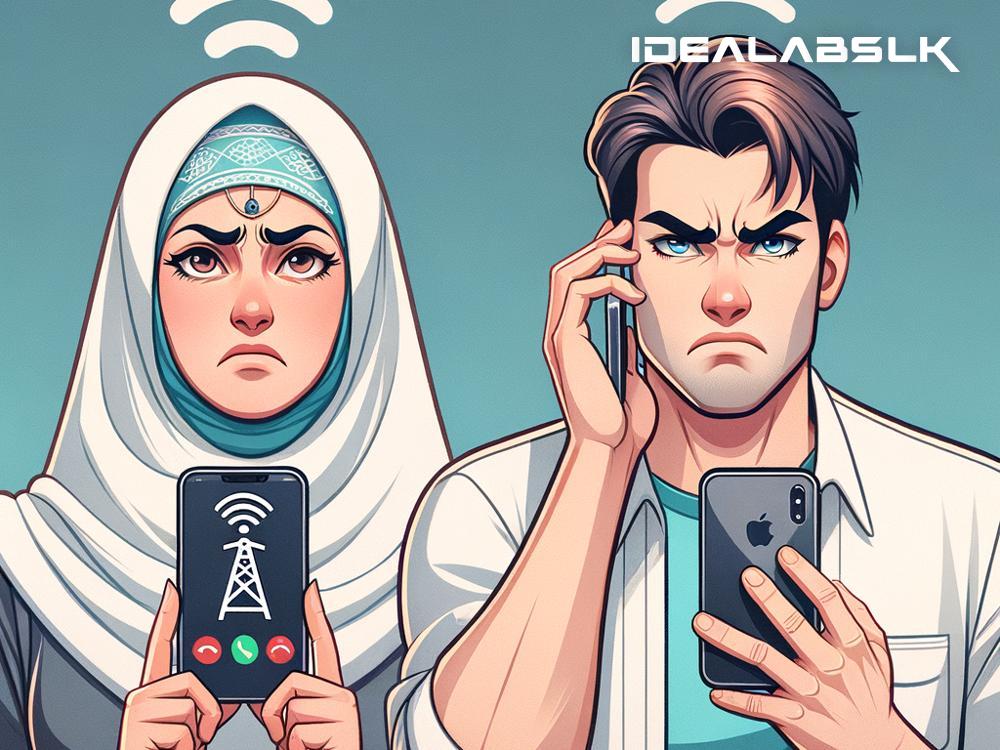How to Solve 'Viber Voice Call Quality Poor'
If you've ever found yourself repeatedly saying "Can you hear me now?" during a Viber call, you're not alone. Poor call quality can turn any conversation into a frustrating game of telephone. This annoyance can stem from a variety of sources - weak internet connection, outdated apps, or even just the wrong settings on your phone. But don’t worry, fixing poor voice call quality on Viber isn't as hard as it seems. Here are some simple steps to help ensure your next call is clear and uninterrupted.
Check Your Internet Connection
The most common culprit behind poor call quality is a weak or unstable internet connection. Viber calls, like other VoIP services, rely heavily on your internet speed. So, the first step is to make sure you have a strong and stable internet connection. If you're using Wi-Fi, try moving closer to your router. If you're on mobile data, ensure you have a good signal, preferably 4G or higher. If possible, conduct a quick internet speed test online to check the health of your connection.
Update Viber
Running an outdated version of Viber can sometimes cause issues with call quality. Developers regularly update apps to fix bugs and improve overall functionality – which includes call quality. Head to the App Store or Google Play, search for Viber, and hit the update button if available. This simple step can often resolve your call quality issues by ensuring you're using the latest version with all the fixes and improvements.
Close Unused Apps
Having too many apps running in the background can slow down your device and potentially affect Viber's performance, including call quality. Make sure to close any apps you're not using before starting a Viber call. This can free up your device's resources and improve the app's functionality.
Use Headphones
Sometimes, the problem isn't with the app or your internet connection but with the device itself. Built-in microphones and speakers on phones can vary in quality, which might affect how you sound on a call or what you hear. Using headphones, especially those with a built-in microphone, can substantially enhance call quality. It can also reduce background noise, making the conversation clearer on both ends.
Check Viber's Audio Settings
Viber comes with its set of audio settings that can be adjusted to improve call quality. For example, enabling noise cancellation can help reduce background noise. To check these settings, open Viber, go to the More tab, select Settings, and then tap on Calls and Messages. Make sure these settings are optimized for the best call experience.
Restart Your Device
It might sound cliché, but turning your device off and then back on can solve a myriad of technological issues, including poor call quality on Viber. A simple restart can close any unnecessary processes that might be affecting the app’s performance.
Reinstall Viber
If all else fails, uninstalling and then reinstalling Viber can act as a final step in resolving poor call quality. This process can clear up any corrupt data or settings that might have been causing issues. Just be sure to backup any important chats or information before you uninstall.
Final Thoughts
Poor voice call quality on Viber can be a real hassle, but it's usually fixable with a few troubleshooting steps. Start by ensuring you have a strong internet connection and that your app is up to date. Close other apps to free up resources, consider using headphones for improved audio, and check Viber's settings for any possible adjustments. If necessary, a device restart or even a reinstall of Viber can do the trick.
Clear communication is key in our digital world, and by following these simple steps, you can ensure that your voice calls on Viber are as crisp and clear as if the person were right next to you. Happy calling!