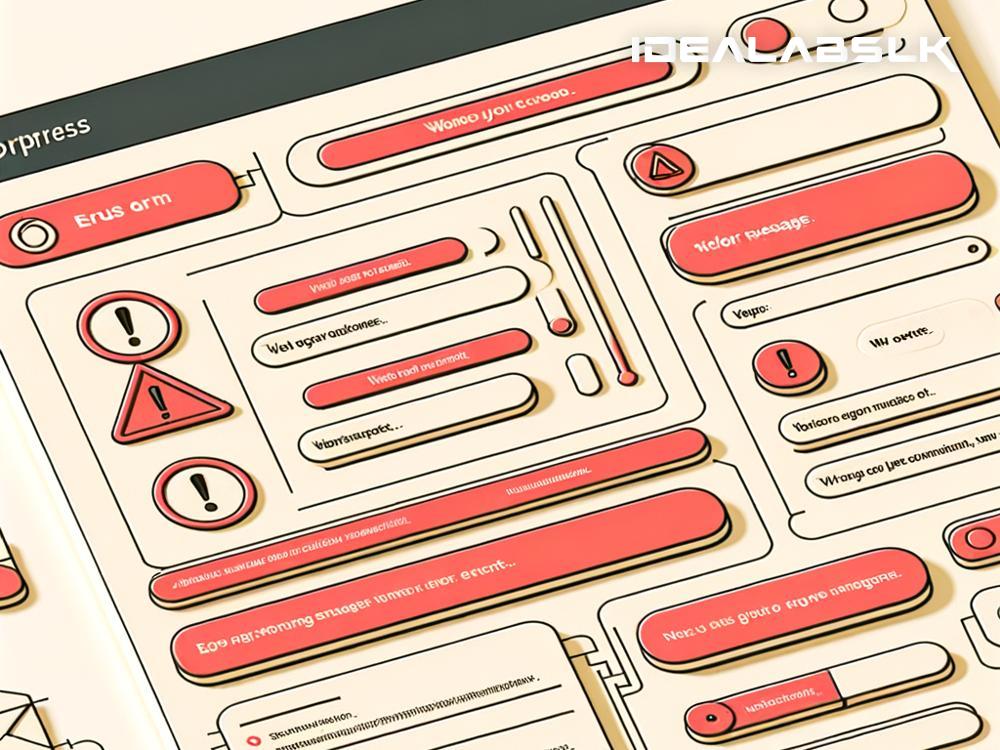How to Fix the Dreaded 'WordPress Site Showing Blank Screen'
Have you ever logged onto your WordPress site only to be greeted by a blank screen? It's a heart-sinking moment for any website owner. This issue, often referred to as the White Screen of Death (WSOD), can leave you feeling frustrated and clueless about where to start troubleshooting. But don't worry! We're here to guide you through some simple steps to bring your website back to life.
Identify the Culprit
One of the tricky aspects of the WSOD is that it doesn't leave any clues behind. The blank screen could be caused by a problematic plugin, a theme that's acting up, or even a shortage of memory allocated to your site. However, by following these steps, you can identify and fix the issue.
Step 1: Check for PHP Errors
PHP is the backbone of your WordPress site, and if something's wrong with it, everything else might fail. To check for PHP errors, you can turn on debugging in WordPress. Here's how:
- Connect to your website using FTP (File Transfer Protocol) and locate the
wp-config.phpfile. - Open the file and search for the line that says
define( 'WP_DEBUG', false );. - Replace
falsewithtrueand save your changes. This turns on WordPress's debugging mode which can display any PHP errors directly on your screen instead of the blank page.
Step 2: Deactivate All Plugins
Plugins are fantastic, but they don't always play nicely together. The quickest way to see if a plugin is the cause of your woes is to deactivate all of them:
- Again, connect to your site using an FTP client and navigate to the
/wp-content/folder. - Find the
pluginsfolder and rename it to something likeplugins_old. This will deactivate all plugins. - Check your site. If it's back, then a plugin was the issue. Rename the folder back to
pluginsand then deactivate each plugin one by one in the WordPress admin until you find the culprit.
Step 3: Switch Your Theme to a Default WordPress Theme
If the plugins aren't to blame, your theme might be. Here's what to do:
- Access your site via FTP and go to
/wp-content/themes/. - Rename your current theme's folder. WordPress will automatically revert to a default theme.
- Check your site. If it's working, you'll need to troubleshoot your theme or contact the theme developer for help.
Step 4: Increase Memory Limit
Sometimes, your site just needs a little more power to run. Increasing the PHP memory limit is easy:
- Open the
wp-config.phpfile. - Add this line
define('WP_MEMORY_LIMIT', '256M');before the line that says,/* That's all, stop editing! Happy blogging. */. - Save your changes and check if the issue resolves.
Prevent Future Issues
Once your site is back up, you can take some steps to prevent future disasters:
- Backup Regularly: Use a plugin to schedule automatic backups. In case anything goes wrong, you'll have a recent backup to restore.
- Update Regularly: Keep your WordPress core, themes, and plugins updated. Developers often release updates to fix bugs and security issues.
- Use Quality Hosting: A good hosting service can dramatically decrease the chances of encountering the WSOD. They offer better resources, security, and support.
Conclusion
The White Screen of Death in WordPress can seem daunting at first. However, with a bit of patience and systematic troubleshooting, it's an issue that most website owners can resolve on their own. Remember to always act cautiously, regularly back up your site, and avoid making changes that you're uncertain about. With these strategies in your toolkit, you'll be well on your way to maintaining a healthy, happy WordPress site.
It's worth noting that if you've tried all these steps and are still facing issues, it might be time to reach out to a professional. Sometimes, problems are more complex than they appear and require an experienced hand to fix.
By taking these proactive and reactive measures, you'll ensure that your WordPress site remains vibrant and visible, rather than a dreaded blank screen. Remember, every problem has a solution, and with a little effort, your site will be back and better than ever.