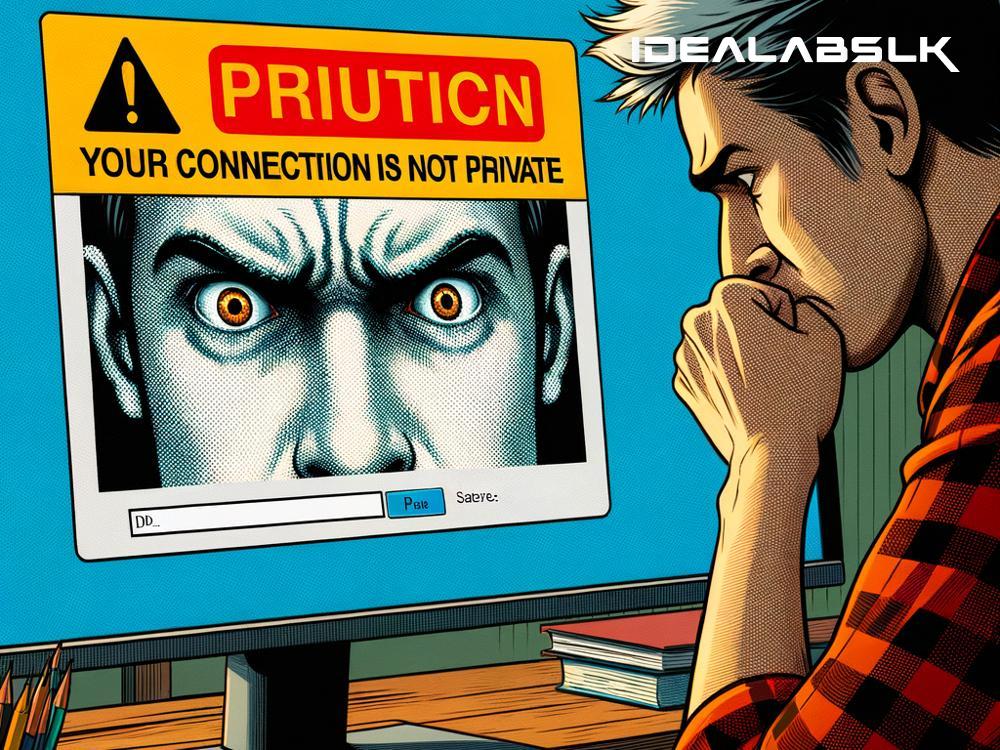How to Solve "Your Connection is Not Private" Errors in Plain English
Landing on a webpage only to be greeted with a "Your Connection is Not Private" error can be a frustrating roadblock. But fear not! This message doesn't mean your computer is under immediate threat. Instead, it's a warning from your browser about potential security risks. Let's unravel this digital knot with some straightforward solutions.
Understanding the Error
Simply put, this error pops up when your browser (like Chrome, Safari, or Firefox) is having a problem verifying the security certificate of the website you're trying to visit. It’s like going to a party and finding out your friend who invited you isn’t there yet to vouch for you at the door. The warning ensures you know it might not be safe to proceed because any information you send or receive from the site could be intercepted by someone uninvited.
Common Causes
Several culprits can trigger this alarm:
- Incorrect Date & Time: Your computer lives in its own bubble of time. If this bubble doesn’t match the real world's clock, security certificates can seem out of date.
- Wi-Fi Issues: If you're on a sketchy Wi-Fi network (like at a café), there could be shenanigans afoot, messing with your secure connection.
- Browser Bugs: Sometimes, the browser itself is having a moment. Outdated versions or piled-up cache can lead to misunderstandings.
- Antivirus Software: Overprotective antivirus settings can mistakenly block genuine security certificates.
- Website Issues: Occasionally, the website’s own security certificate is expired or improperly set up.
The Fix Is In
Now, let's play digital detective and solve these puzzles one by one:
1. Sync Your Clock
Starting with the simplest solution, double-check your computer's date and time settings. Make sure they're set to update automatically. If they were off, correcting them might just clear up the issue.
2. Assess Your Wi-Fi
Public Wi-Fis, though convenient, are notorious for security compromises. If possible, switch to a trusted network and see if that resolves the error. Consider using a VPN (Virtual Private Network) for an added layer of security in public settings.
3. Update and Clean Your Browser
An outdated browser is not your friend. Ensure it’s up to date with the latest version. Additionally, clear your browser's cache and cookies. This is like giving your browser a fresh start, and often, it’s all it takes to fix the problem.
4. Tinker With Antivirus Settings
If you suspect your antivirus is being a bit overzealous, try temporarily disabling its SSL scanning feature. Remember, you’re just testing to see if this is the root of the issue. Don’t leave your security shields down for too long.
5. Contact the Website
If all else fails, the problem might not be on your end. It could be the website’s security certificate that’s out of whack. While there’s not much you can do personally to fix their certificate, notifying the website owners can prompt them to rectify the issue.
Proceed With Caution
In desperate times, you might be tempted to bypass the warning by clicking "Proceed to the website" (if such an option exists). While this might take you where you want to go, it's akin to entering a house that’s marked unsafe. Only do this if you're certain of the website’s credibility and have no sensitive data (like passwords or payment info) at stake.
Conclusion
The "Your Connection is Not Private" error, while annoying, is essentially the internet looking out for you. It’s a heads-up that something's amiss with the website's security—or possibly your own connection. By following the above steps, you can often resolve the issue yourself. Remember, when in doubt, err on the side of caution. Keeping your personal information secure is paramount in the vast and sometimes wild digital landscape.