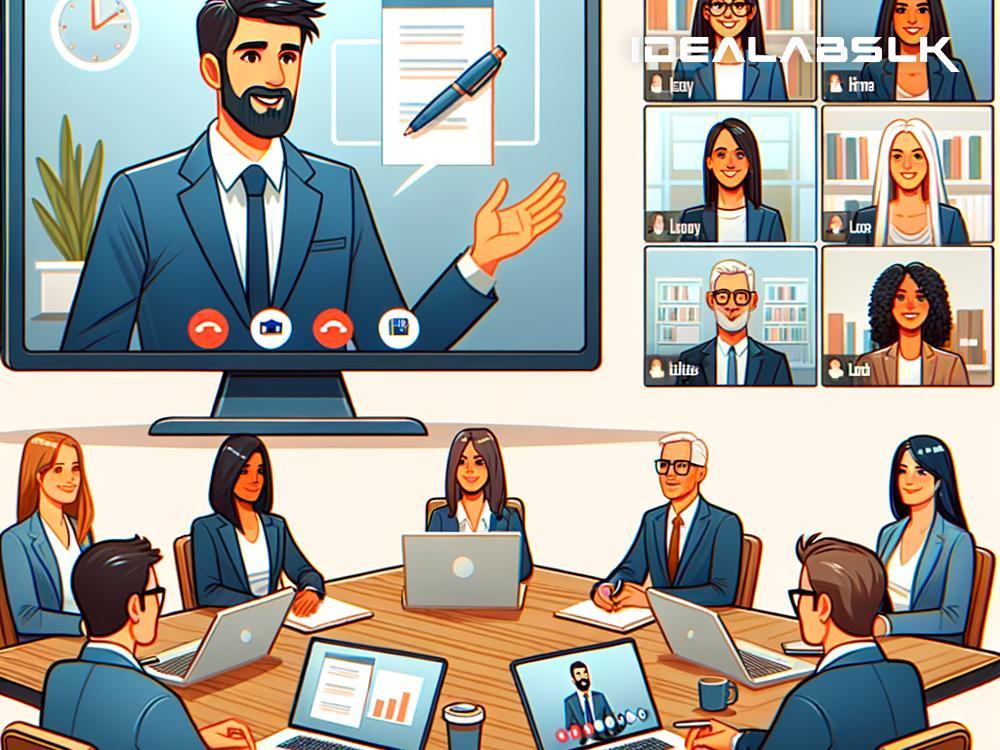How to Solve 'Zoom Screen Sharing Not Showing Participants'
In this digital age, Zoom has emerged as a lifeline for many, connecting people from different corners of the world for work, education, and social gatherings. Screen sharing is one of the most useful features on Zoom, allowing participants to share presentations, documents, or anything on their screen with the others. However, what do you do when you run into the frustrating issue of your Zoom screen sharing not showing participants? Don't worry; we've got you covered. This guide will walk you through simple steps to solve this problem, ensuring you're never left in the lurch during your next meeting.
1. Check Zoom Permissions
First things first, you should ensure that Zoom has the necessary permissions to share your screen. On macOS, you need to go to System Preferences > Security & Privacy > Privacy tab, and make sure Zoom is checked under Screen Recording. On Windows, Zoom generally does not require special permissions to share the screen, but it's always good to check if your antivirus or firewall settings are not blocking Zoom's functionalities.
2. Update Zoom
Running on an outdated version of Zoom can cause various issues, including problems with screen sharing. Developers are constantly fixing bugs and improving the app, so make sure you're using the latest version of Zoom. You can check for updates by opening Zoom, clicking on your profile picture, and selecting 'Check for Updates'. If an update is available, follow the prompts to install it.
3. Check Share Screen Settings in Zoom
If you've got permissions and updates out of the way and still face issues, the next step is to check your Zoom meeting settings. Sometimes, the meeting host may have disabled participants from sharing their screens. If you're the host, you can change this by clicking the upward arrow next to 'Share Screen' during a meeting and selecting 'Advanced Sharing Options'. Here, ensure that 'All Participants' can share. If you're not the host, you'll need to ask the host to enable this setting for you.
4. Reboot Your Computer
It's a classic, age-old tech support recommendation, but restarting your computer can sometimes magically fix issues, including Zoom screen sharing problems. This action closes any background processes that might be interfering with Zoom or hogging your system's resources, allowing for a fresh start.
5. Check Your Internet Connection
A poor internet connection can also be the culprit behind screen sharing issues. If your connection is unstable or slow, screen sharing might not work properly, or participants might not see the shared screen clearly. Try connecting to a faster Wi-Fi network or move closer to your router. You can also use a wired connection for better stability. Additionally, asking other household members to limit heavy internet use during your meeting can help.
6. Share a Specific Application Window
Sometimes, instead of sharing your entire desktop, sharing a specific application window could solve the problem. When you click 'Share Screen' in Zoom, you have the option to select which window you want to share. This can be a more reliable way to ensure participants see exactly what you want them to see without the added clutter of your entire desktop.
7. Disable Hardware Acceleration
In some cases, disabling hardware acceleration for graphics in your computer's settings can resolve screen sharing issues. Hardware acceleration is designed to improve performance, but it can sometimes interfere with how applications like Zoom function. The steps to disable hardware acceleration differ depending on the operating system and the graphics card, so you might need to do a quick search on how to do it for your specific setup.
8. Contact Zoom Support
If all else fails and you're still facing issues with screen sharing not showing participants, it might be time to contact Zoom support. They can provide more personalized assistance and help identify if there's a more complex issue at play.
In conclusion, Zoom's screen sharing not showing participants is a common issue that can often be resolved with some basic troubleshooting steps. By checking permissions, updating Zoom, adjusting settings, and ensuring a stable internet connection, you can usually get back to smooth, uninterrupted screen sharing. Remember, technology can be finicky, but there's almost always a solution to the problem. Happy Zooming!