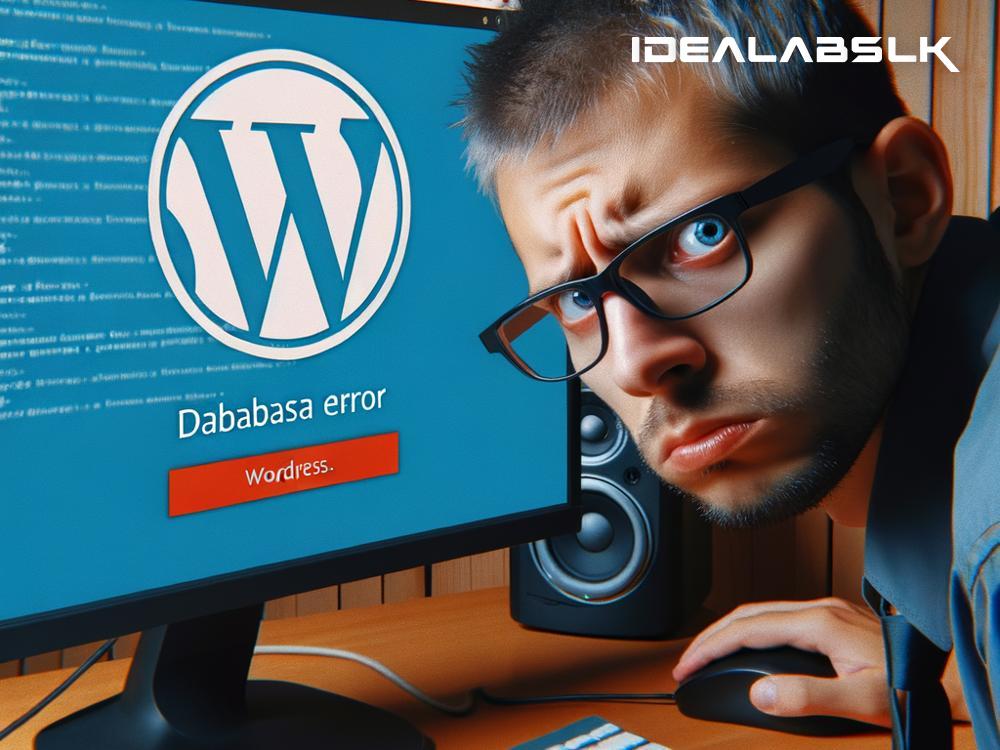How to Fix WordPress Database Errors: A Step-by-Step Guide
WordPress powers millions of websites worldwide, thanks to its user-friendly interface and flexibility. However, even the most meticulously maintained WordPress sites can encounter database errors every now and then. These errors can be daunting, especially if you're not technically inclined. But fear not! In this article, we'll guide you through the process of troubleshooting WordPress database errors in simple English, so you can get your site back up and running in no time.
Step 1: Understand the Error
The first step in fixing any problem is understanding what's wrong. WordPress database errors typically occur when WordPress cannot establish a connection to the database. This could be due to several reasons such as incorrect database information, corrupted database, or server issues. Common error messages include "Error establishing a database connection" or "One or more database tables are unavailable."
Step 2: Check Your Database Credentials
One of the most common reasons for database connection errors is incorrect database credentials. These credentials include the database name, username, password, and host. They are used by WordPress to connect to your database and are defined in your site's wp-config.php file. To check your database credentials:
- Access your website's files via a File Manager in your web hosting control panel or an FTP client.
- Locate the
wp-config.phpfile in your site's root directory and open it to edit. - Scroll down to the MySQL settings section and check the values of
DB_NAME,DB_USER,DB_PASSWORD, andDB_HOST. - Ensure these values match exactly with the database information provided by your web host. If there's any discrepancy, update the file accordingly.
Step 3: Repair Your Database
If your database credentials are correct but you're still encountering errors, your database may be corrupted. WordPress comes with a built-in feature to repair databases. Here’s how to use it:
- Open the
wp-config.phpfile for editing as mentioned earlier. - Add the following line of code just before "That's all, stop editing! Happy blogging":
define('WP_ALLOW_REPAIR', true); - Save the file and close it.
- Go to
yourwebsite.com/wp-admin/maint/repair.phpin your web browser (replaceyourwebsite.comwith your actual domain name). - Click on the "Repair Database" button. WordPress will attempt to repair your database automatically.
- Once done, remove the line of code you added to the
wp-config.phpfile for security reasons.
Step 4: Check Your Web Host's Server
Sometimes, the issue may not be with WordPress or your database at all. Server issues on your web host's end can also cause database connection errors. To troubleshoot:
- Check your host's status page: Many hosting providers have a status page where they report any ongoing issues. Check there first.
- Contact customer support: If there's nothing on the status page, reach out to your hosting provider's customer support for assistance. They can check if there are any server issues affecting your site.
Step 5: Restore a Backup
If all else fails, restoring your website from a recent backup can be a last resort. Hopefully, you or your hosting provider have been keeping regular backups of your website. Here's what you can do:
- Restore through your hosting provider: Many web hosts offer easy restoration options from their control panel.
- Manual restore: If you've been manually backing up your site, you can restore your database using a tool like phpMyAdmin. However, this can be complex and may require technical knowledge or assistance.
Final Thoughts
Dealing with WordPress database errors can be frustrating, but with a little patience and careful troubleshooting, most issues can be resolved. Remember always to keep regular backups of your website to minimize data loss in case of unexpected errors. If you’re uncomfortable performing any of these steps, consider reaching out to a web developer or IT professional who can help resolve the issue for you. Stay calm, and you'll have your WordPress site up and running again in no time!