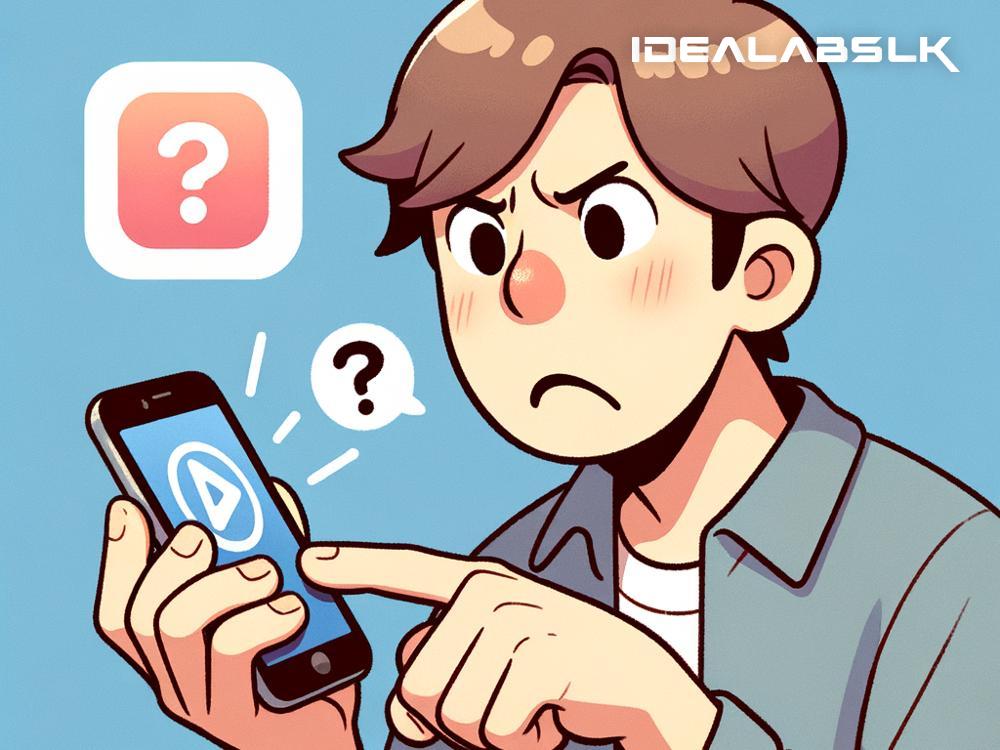Troubleshooting 'App Store Not Downloading Apps' on iPhone: A Simple Guide
If you're an iPhone user, you know how central the App Store is to your smartphone experience. It's the gateway to countless apps that can entertain you, make you more productive, and help you connect with others. But what do you do when the App Store itself starts acting up, particularly when it refuses to download apps? Before you let frustration get the better of you, check out this straightforward guide on troubleshooting this issue on your iPhone.
Check Your Internet Connection
Let’s start with the basics. A poor or nonexistent internet connection is often the culprit behind download issues. Make sure your iPhone is connected to Wi-Fi or your mobile network. You can quickly check your connection status by looking at the Wi-Fi symbol or cellular data icon in the top-right corner of your screen. If they look off, head to your iPhone's settings to toggle these connections or try connecting to a different Wi-Fi network.
Restart the App Store
Sometimes the simplest solutions are the most effective. If the App Store isn't downloading apps as it should, try closing the app entirely and reopening it. On an iPhone with Face ID, you can do this by swiping up from the bottom of the screen and pausing in the middle until you see the app switcher. Then, swipe up on the App Store preview to close it. On an iPhone with a Home button, double-click the Home button and do the same.
Check Apple's System Status
Apple maintains a system status page for its services, including the App Store. If there's an outage or maintenance going on, it could explain why downloads are failing. Simply search for "Apple system status" in your favorite web browser and check if there are any reported issues with the App Store.
Free Up Some Space
Apps need space to download and install. If your iPhone is almost full, it might not have enough room for new apps. Go to Settings > General > iPhone Storage to check your storage status. Here, you can see how much space is available and get recommendations for freeing up space, like offloading unused apps or deleting old photos and messages.
Sign Out and Back Into the App Store
Sometimes, all it takes to fix a stubborn problem is signing out of your Apple ID and signing back in. To do this, go to Settings, tap on your name at the top, scroll down and tap on 'Sign Out.' Once you've signed out, sign back in and try downloading an app from the App Store again.
Update Your iOS
Running an outdated version of iOS can sometimes lead to problems with downloading apps. Check if there's an update available by going to Settings > General > Software Update. If an update is available, make sure to back up your iPhone first, then go ahead and install the update.
Reset Network Settings
If downloading issues persist, there may be a deeper issue with your iPhone’s network settings. Resetting these can often be the silver bullet. Be warned: This will erase all saved Wi-Fi networks and passwords, among other things. To reset network settings, go to Settings > General > Reset > Reset Network Settings. Enter your passcode if prompted, and confirm the reset.
Reach Out For Help
If, after trying all of the above, you're still facing issues with the App Store, it might be time to seek professional help. You can contact Apple support directly from your iPhone. Go to Settings > Support to start the process. Apple’s dedicated team should be able to guide you through more specialized troubleshooting steps or even identify if there's a hardware issue at play.
In Conclusion
It’s undoubtedly annoying when the App Store won’t download apps, but this issue is usually fixable with a bit of troubleshooting. From checking your internet connection and freeing up some space to resetting your network settings, these steps can help get you back to downloading your favorite apps in no time. And if all else fails, don’t hesitate to reach out to Apple Support for further assistance. Remember, every problem has a solution—and with a little patience and troubleshooting, your App Store downloads should be back on track soon.