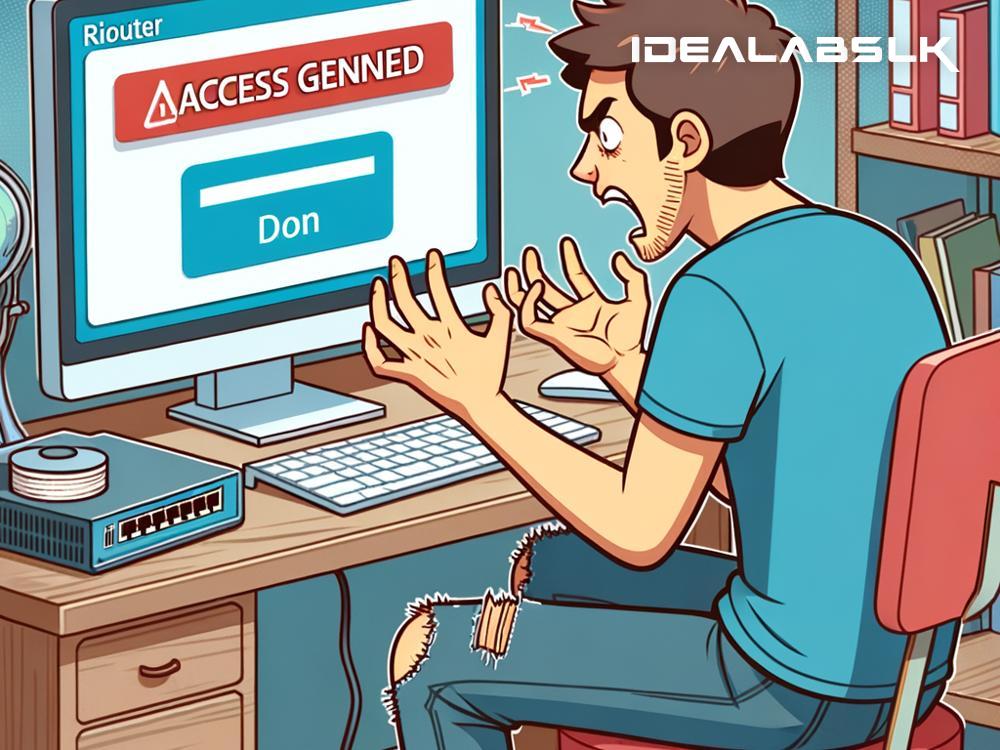Solving the Puzzle: How to Access Your Router's Admin Settings When It Seems Impossible
Have you ever found yourself ready to change your Wi-Fi password, set up a guest network, or perhaps tweak your router’s settings, only to be greeted with the frustration of not being able to access the admin settings? It's like your router decided to lock you out of your own digital home! Well, don't worry, because you're not alone, and this puzzle is very much solvable. Today, I'll guide you through troubleshooting this issue in the simplest way possible.
Step #1: Check Your Connection
First things first, ensure that your device is correctly connected to your router. This might seem obvious, but sometimes the smallest oversight is the root of the problem. You can connect either through a wired (Ethernet) cable or via Wi-Fi. If you're already connected and still facing issues, try switching the method; if you're on Wi-Fi, try using a cable, and vice versa.
Step #2: Verify the Router's IP Address
One common hiccup is entering the wrong IP address for your router’s admin panel. Generally, the default IP addresses are 192.168.1.1, 192.168.0.1, or something similar. However, if these don’t work, there’s a simple way to check:
- For Windows: Open Command Prompt, type "ipconfig" and hit Enter. Look for the "Default Gateway" under your network connection—this is your router's IP address.
- For Mac: Go to System Preferences > Network. Select the connection (Wi-Fi or Ethernet) and click on "Advanced." Go to the TCP/IP tab to find the router's IP beside "Router."
Step #3: Enter the Right Credentials
So, you’ve got the right IP address, but now there’s a username and password gatekeeping your access. Default credentials are often “admin” for both fields, but this varies. If you've changed the password before and can’t remember it, or if the default doesn't work, you might need to reset your router. Look for the tiny reset button on your router—you’ll likely need a paper clip or a similar tool to press it. Hold it for about 10 to 30 seconds. Note that this resets your router to factory settings, so you'll need to set it up again.
Step #4: Browser Troubles? Try a Different One
Sometimes, the issue might not be with your network or router at all; the culprit can be your web browser. If you're unable to access the admin settings, try switching to a different browser. Additionally, it's worth clearing your browser's cache or even trying a private/incognito window, as these steps can rectify issues related to stored data conflicting with the access attempt.
Step #5: Update Your Router's Firmware
Outdated firmware can also be a barrier between you and accessing the router’s admin settings. Check the manufacturer’s website for your router model to see if there are any firmware updates available. Updating might be a bit of a catch-22 if you can't access the admin settings, but in some cases, there are alternative methods or tools provided by manufacturers to update firmware even without admin access.
Step #6: Disable VPN or Antivirus Temporarily
VPNs and antivirus software are crucial for online safety and privacy. However, they can sometimes interfere with your attempt to access the router’s admin panel. Try disabling these apps temporarily to see if that solves the issue. Remember to enable them again as soon as you're done to keep your device protected.
Conclusion
Not being able to access the admin settings on your router is a common issue, but with the steps outlined above, you're well-equipped to tackle it head-on. Whether it's verifying connections, using the right IP address and credentials, switching browsers, updating firmware, or temporarily disabling a VPN or antivirus, one of these methods is likely to be the key that unlocks that admin panel door.
And remember, patience is your friend throughout this process. It’s easy to get frustrated, but take it one step at a time. If you've gone through all these steps and still can't access your router's admin settings, it might be time to contact your router's customer support for assistance. They can provide guidance specific to your model and situation. After all, ensuring you have control over your network settings is crucial for both the functionality and security of your home network.