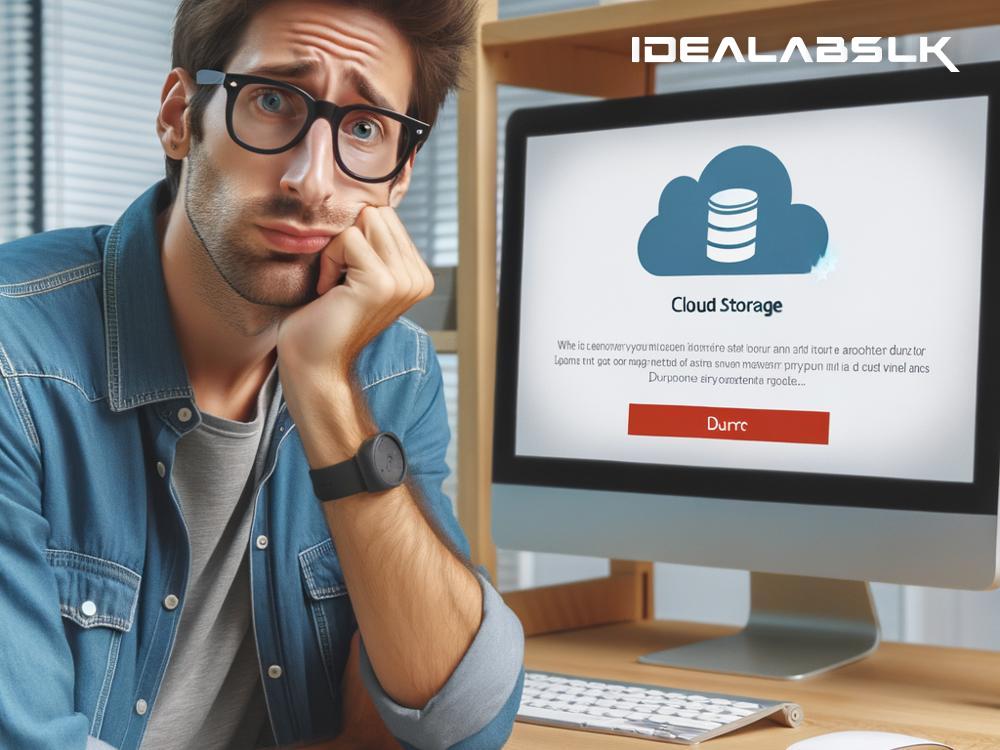How to Fix When You Can't Access Files on Cloud Backups: A Simple Guide
In today's digital age, cloud backups have become the knight in shining armor for safeguarding our important files and data. They're like our virtual safety deposit box, ensuring that even if our physical devices say sayonara, our digital memories and essential documents stay intact. But what happens when you decide to visit your virtual vault, and it suddenly turns into a fortress that won't let you in? Frustrating, isn't it? If you've ever encountered the head-scratching scenario of being unable to access files on your cloud backups, don't fret. We're here to arm you with simple troubleshooting tactics to get you back on track.
1. Check Your Internet Connection
Before diving into complex solutions, let's start with the basics. A spotty or slow internet connection is often the culprit behind not being able to access your cloud backups. Ensure that your device is connected to the internet and that the connection is stable. You can try accessing other websites or services to check if it's a general issue.
2. Verify Your Login Credentials
It's easy to mistype login credentials or mix them up with others. Double-check that you're using the correct username and password for your cloud backup service. If you've changed your password recently, make sure you're not using an old one. If all else fails, use the 'Forgot Password' option (but don't make a habit of it!).
3. Update Your App or Browser
Whether you're accessing your cloud backups through an app or a web browser, ensuring it's up to date is crucial. Outdated versions might have bugs or compatibility issues that prevent you from accessing your files. Check for any pending updates and install them. If you're using a browser, clearing the cache and cookies can also work wonders.
4. Check for Service Outages
Sometimes, the problem isn't on your end. Cloud backup services can experience outages due to maintenance or technical glitches. Visit the service's official website or social media channels to see if there's an ongoing outage or maintenance activity. These platforms are usually where companies communicate current issues and estimated resolution times.
5. Review Your Subscription Plan
If your cloud service operates on a subscription model, ensure your plan is active and hasn't expired. Some services restrict access to your files or limit functionalities if your subscription lapses. A quick check on your account or subscription settings can give you clarity on this issue.
6. File or Folder Permissions
This might seem a bit techy, but hang in there. Sometimes, especially if you're in a shared environment (like a family plan or among team members in a company), files or folders might be restricted based on permissions set by the owner. Make sure you have the right permissions to access these files. If you're the owner, review the settings to ensure they haven't been changed accidentally.
7. Contact Support
When all else fails, it's time to call in the cavalry. Most cloud backup services offer customer support through various channels like email, phone, or live chat. Be prepared with details about your issue, any error messages, and steps you've already taken to solve the problem. This can expedite the troubleshooting process.
Bonus Tips:
- Prevention is better than cure: Regularly check your cloud backup service for any notices about upcoming maintenance or changes that may affect your access.
- Stay organized: Keep a list or spreadsheet of your login details (in a secure place, of course) for quick reference.
- Embrace updates: Ensure your devices, apps, and browsers are always up to date to avoid compatibility issues.
Closing Thoughts
It's unsettling when technology doesn't cooperate, especially when it involves accessing important files. However, most problems with cloud backups can be resolved with simple troubleshooting steps. By starting with the basics and methodically moving through potential solutions, you'll likely find the key to unlock your cloud sanctuary once again. And remember, cloud backup providers have support teams ready to assist when things get too technical. You're not alone in this.
So, the next time you find yourself locked out of your cloud backups, take a deep breath, remember these tips, and tackle the problem one step at a time. Your files haven't vanished; they're just playing hard to get.