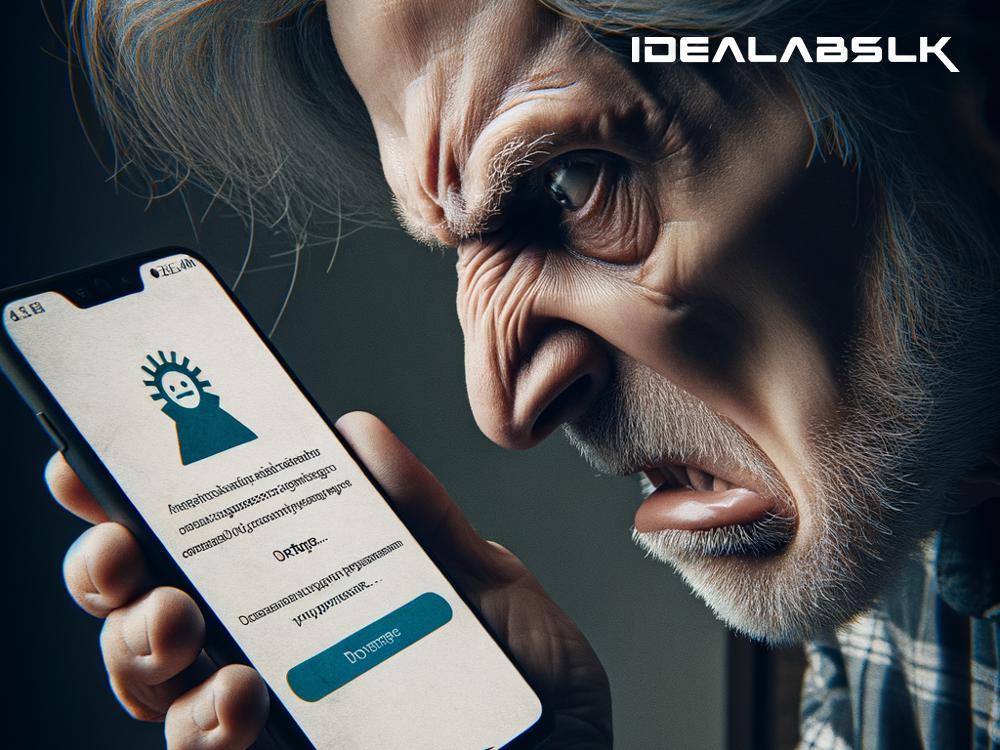How to Fix: Cannot Download Apps from Play Store
Picture this: you have your Android device in hand, ready to download the latest game that everyone's buzzing about or that app that's supposed to make your life infinitely easier. But as soon as you hit 'Install', you're greeted with an infuriating error or an endless loop of nothingness instead of a glorious download progress bar. Fear not, my friend, because there are quite a few tricks up the tech sleeve to coax your Play Store back into action.
Check Your Internet Connection
It might sound too simple, but sometimes the root of all your app downloading woes is just a shaky internet connection. Whether you're connected to Wi-Fi or using your mobile data, make sure the connection is stable. Try opening a webpage or streaming a video to test your internet speed.
If you're on Wi-Fi, consider toggling it off and then back on. Sometimes, all your Wi-Fi needs is a quick reset. The same goes for your mobile data — a simple on-off maneuver might be all it takes.
Clear the Cache & Data of the Play Store
Think of this as giving your Play Store a fresh start. Over time, apps accumulate data and cache which, for some odd reason, can sometimes hinder their performance. Clearing these might just do the trick:
- Go to 'Settings' on your device.
- Find 'Apps' or 'Application Manager' (this might differ depending on your device).
- Scroll to find 'Google Play Store' and tap on it.
- Tap on 'Storage', then on 'Clear Cache' and 'Clear Data'.
Remember, doing this will not delete your apps or data but simply refreshes the Play Store app.
Check Your Storage
Apps, especially games, can be hefty. If your device's storage is packed to the brim, the Play Store might struggle to download new apps. Take a quick trip to your device's storage settings and see if you can free up some space by deleting unused apps, clearing cache from other apps, or moving files to cloud storage.
Update the Play Store
An outdated Play Store can lead to a host of problems, including download issues. Play Store updates itself automatically, but sometimes you need to give it a nudge:
- Open the Play Store app.
- Tap on the three-line menu icon on the top-left.
- Scroll down and tap on 'Settings'.
- Scroll down to 'Play Store version' and tap on it.
If an update is available, it will automatically start. If not, you'll see a message saying your Play Store is up to date.
Check Your Date & Time Settings
Incorrect date and time settings can mess with the Play Store. Ensure your device’s date and time are set correctly by going into your settings. It’s usually best to select the option that allows your device to set these automatically.
Remove and Re-add Your Google Account
It might sound drastic, but it's a proven fix:
- Go to your device's Settings.
- Tap on 'Accounts'.
- Find your Google account and remove it.
- Restart your device.
- Re-add your Google account by going back to Accounts and tapping on 'Add account'.
This process refreshes your account’s connection with the Play Store.
Check for Android Updates
Sometimes, an outdated operating system is the culprit. Here's how to check for updates:
- Go to 'Settings'.
- Scroll down to 'System' and tap on it.
- Tap on 'System Update' or 'Software Update'.
Follow the prompts to download and install any available updates.
Still No Luck? Contact Support
If you've tried all the above and are still staring at a stubborn Play Store refusing to download apps, it might be time to reach out for help. Contact Google Support or your device manufacturer's support team for more personalized assistance.
Wrapping Up
The inability to download apps from the Play Store can range from a simple fix to something a bit more complex. However, most issues can be resolved by following the troubleshooting steps we've discussed. Remember, technology, as much as it enriches our lives, can sometimes stumble. But with a little patience and some troubleshooting prowess, you'll be back to downloading apps in no time.