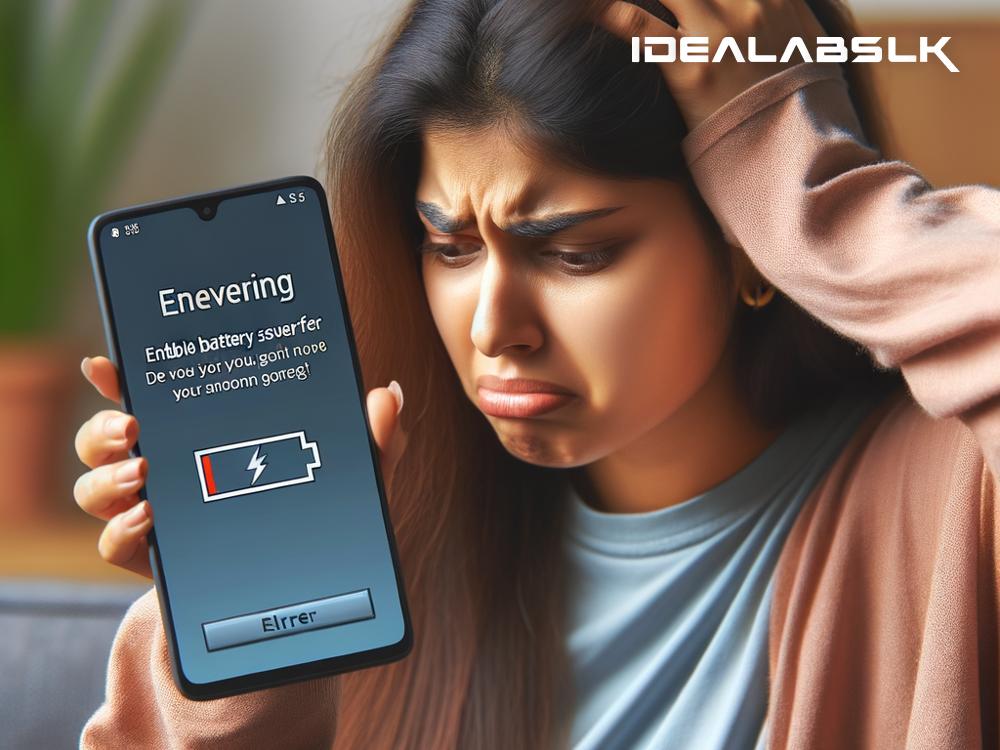Troubleshooting 'Cannot Enable Battery Saver Mode on Smartphones'
Smartphones have become an indispensable part of our lives, keeping us connected, informed, and entertained. However, these devices often struggle with one common issue: battery life. To help combat this, many smartphones come equipped with a Battery Saver Mode – a feature designed to extend your phone's battery life when it's running low. But what happens when you find yourself unable to enable this crucial mode? Fret not; let's dive into some simple troubleshooting steps to get your Battery Saver Mode up and running again.
Understanding Battery Saver Mode
Before we troubleshoot, let's quickly understand what Battery Saver Mode does. Once activated, this mode conserves battery power by limiting background activities, reducing screen brightness, minimizing vibration feedback, and turning off unnecessary apps and features. It's a handy feature when you're far from a charger and need to keep your phone alive.
Why Can't You Enable Battery Saver Mode?
Several reasons can prevent you from enabling Battery Saver Mode on your smartphone. Here are some of the most common ones:
-
Battery Level Too High: Battery Saver Mode is designed to kick in when your phone's battery is low. If your battery level is above a certain threshold, usually around 20-30%, the option to enable it may be greyed out.
-
Phone is Charging: If your smartphone is charging, you won't be able to turn on Battery Saver Mode since the phone is already receiving power.
-
Software Glitches: Sometimes, software bugs can cause features to malfunction. A temporary glitch could be preventing the Battery Saver Mode from activating.
-
Outdated System Software: An outdated operating system may have known bugs or incompatibilities that affect battery optimization features.
Troubleshooting Steps
Now that we've identified possible reasons, let's explore how to fix the issue:
-
Check Battery Level: Ensure your phone's battery level is below the activation threshold. Try enabling Battery Saver Mode when your battery drops below 30%.
-
Disconnect from Charger: If your phone is plugged in, disconnect it from the charger and attempt to activate the mode again.
-
Restart Your Smartphone: A simple restart can often resolve many temporary glitches. Turn your phone off and on again, then check if you can enable Battery Saver Mode.
-
Update Your Software: Make sure your phone’s operating system is up to date. Head to your device's settings, find the "Software Update" section, and check for updates. Installing the latest software can fix bugs and improve features, including battery optimization.
-
Reset Battery Saver Mode: In some devices, you can reset the Battery Saver Mode settings. Look for it in the battery or power settings, and see if there's an option to reset or recalibrate battery optimization.
-
Check for App Conflicts: Some apps may conflict with your phone’s power-saving features. If you recently installed a new app and then faced this issue, try uninstalling that app to see if it resolves the problem.
-
Factory Reset (Last Resort): If none of the above steps work and you're desperate to get Battery Saver Mode functioning, consider backing up your data and performing a factory reset. This will erase all data and return your phone to its original settings, which can often eliminate deep-seated software issues. Remember, this should be your last resort due to the data loss involved.
Conclusion
Not being able to enable Battery Saver Mode on your smartphone can be frustrating, especially when you're trying to squeeze out every bit of battery life. By following the above troubleshooting steps, you can hopefully resolve this issue and extend your phone's battery life when you need it most. Remember, technology isn’t perfect, and sometimes a little bit of patience and troubleshooting is all it takes to get things running smoothly again.