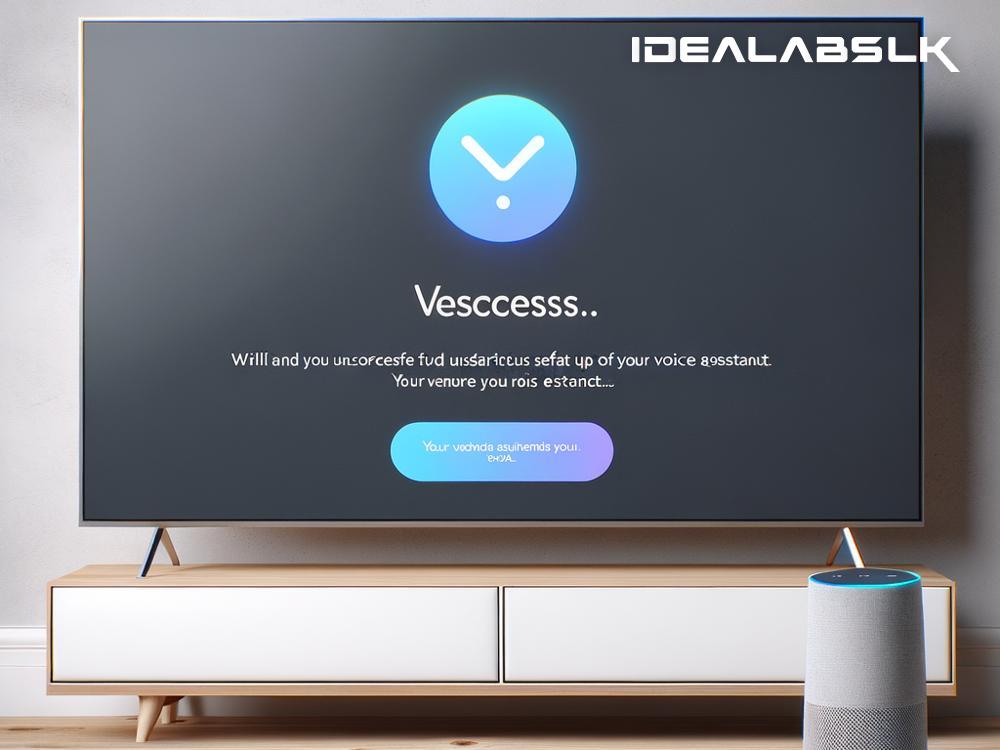A Fix-It Guide: Enabling Voice Assistants on Your Smart TV
In today's tech-driven world, voice assistants on smart TVs have moved from being a luxury to a necessity. From changing channels with a simple command to searching for your favorite shows, these digital helpers have significantly simplified the way we interact with our televisions. But what happens when you're ready to dive into this convenience, only to find out that you can't enable the voice assistant on your smart TV? Frustrating, right?
Not to worry! Whether you're struggling with Siri, Google Assistant, or Alexa on your smart TV, we've got you covered. In this simple guide, we'll walk you through troubleshooting tips to get your voice assistant up and listening in no time.
Check Your TV’s Compatibility
First things first, ensure your smart TV actually supports voice assistants. While most recent models do, older versions might not. A quick check of your TV's specifications online or a glance at the manual should set this straight. If your TV model doesn’t support voice assistants, external devices like Amazon Fire Stick or Google Chromecast with built-in voice features might be handy.
Update Your TV's Software
Like any good tech, smart TVs require regular updates to function at their best. An outdated system could be the root of your voice assistant woes. Navigating through your TV's settings to find the software update section and checking for any available updates is a good place to start. Installing these updates can patch up any glitches preventing the voice assistant from working.
Check Your Internet Connection
Voice assistants need a stable internet connection to process commands. If your smart TV isn't properly connected to the internet, or if your connection is slow or unstable, enabling the voice assistant might be impossible. Test your connection and try moving your router closer to the TV or using a wired connection for a more stable link.
Re-Enable Voice Recognition Features
Sometimes, the solution is as simple as turning a setting off and on again. Navigate to your smart TV's settings, find the voice recognition or voice assistant option, and toggle it off. Wait a few moments, then toggle it back on. This can sometimes refresh the feature and solve the problem.
Check for Microphone Issues
The problem might not be with your TV but with the microphone it's supposed to listen through. If you're using a remote with a built-in microphone, make sure it's not damaged or obstructed. In cases where the TV itself has a microphone, ensure it's not blocked by any objects.
Review the Voice Assistant Settings
Each voice assistant comes with its own set of settings and permissions. It's possible that something within these configurations is preventing the assistant from working correctly. Dive into the voice assistant settings through your TV's menu and review them carefully. Make sure the assistant is enabled, and all necessary permissions are granted.
Reset Your Smart TV
When all else fails, a factory reset can be the silver bullet. It returns your TV to its original settings and can resolve a myriad of issues, including voice assistant troubles. Be aware, though, that this will erase all your customized settings and downloaded apps, so consider this a last resort.
Seek Professional Help
If you've tried all the above steps and still can't get the voice assistant working, it might be time to call in the professionals. There could be a hardware issue with your TV that requires expert attention. Reach out to your TV's customer support for guidance.
Conclusion
Not being able to enable the voice assistant on your smart TV can be a minor hiccup in your home entertainment experience. However, with the right troubleshooting steps, it's usually a problem you can solve on your own. Remember to start with the basics—check your TV’s compatibility and internet connection, then move on to software updates and specific settings adjustments.
By taking a methodical approach, you'll likely find a solution that gets your voice assistant up and running, making for a smoother, more enjoyable smart TV experience. And in the off chance that the issue persists, knowing when to call in expert help is also key. Happy troubleshooting!