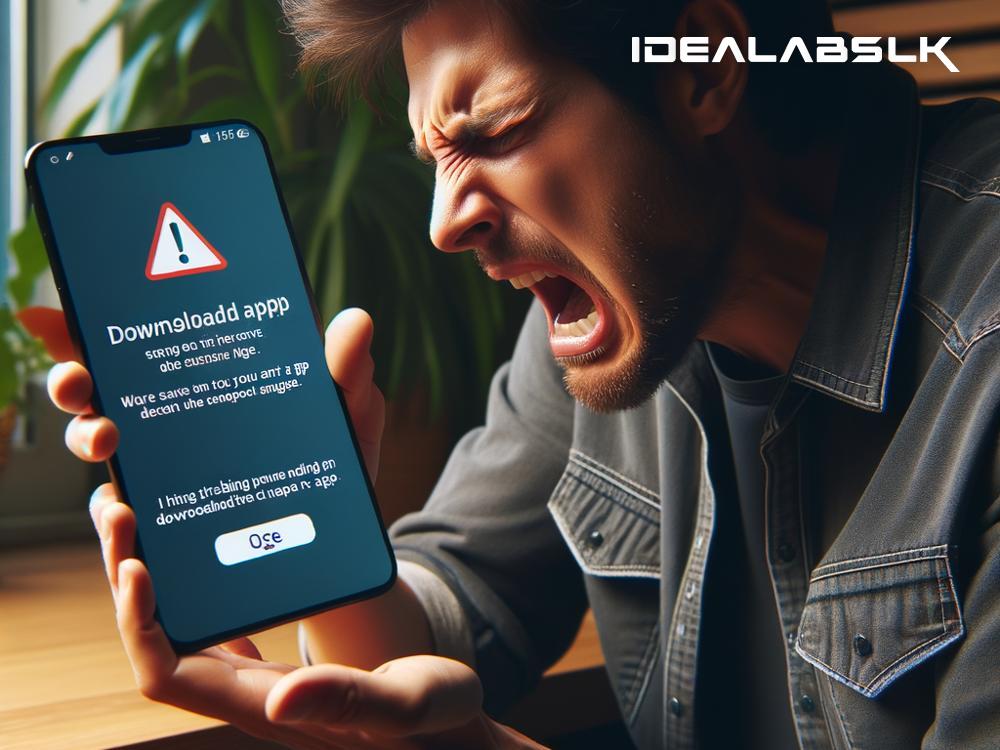Troubleshooting 'Cannot Install Large Apps on Smartphones'
Have you ever tapped eagerly on the "Install" button for a new app, only to be met with disappointment when your smartphone refuses to download it? If the app in question is particularly large, you might have found yourself scratching your head, wondering why your device seems to be giving the digital cold shoulder. Fear not, for you are not alone in this conundrum, and it's usually a fixable issue. Below, we'll walk through some simple troubleshooting steps to help you successfully install those large apps on your smartphone.
1. Check Your Storage Space:
The primary suspect in the case of unsuccessful large app installations is often insufficient storage space. Large apps require a lot of room to not just install but also to operate smoothly once they're on your device. Here's what you can do:
- Clear Space: Dive into your device's storage settings and check how much space is available. If it looks like your device is running low on room, consider deleting apps you no longer use, removing large media files, or clearing app caches to free up space.
2. Update Your Operating System:
Sometimes, the issue isn't with space but compatibility. If your smartphone's operating system (OS) is out of date, it might not be able to handle newer, larger apps. To fix this:
- Check for Updates: Go to your device's settings and look for system updates. Downloading and installing the latest version of your OS not only ensures better compatibility with large apps but also keeps your device secure.
3. Check Your Internet Connection:
Downloading large apps can be a real test of patience for your internet connection. If your Wi-Fi is spotty or slow, it may appear that the app can't be installed when, in reality, it's just taking a long time to download.
- Switch Networks or Go Closer to the Router: If possible, connect to a faster Wi-Fi network. Alternatively, moving closer to your Wi-Fi router can improve signal strength and potentially speed up the download.
4. Restart Your Device:
It's a common joke in tech support circles, but turning it off and on again can sometimes work wonders. A restart can clear out minor glitches and give your device a fresh start, making it more receptive to installing new apps.
- Power Off, Then On: Hold down the power button to turn off your phone, wait a few seconds, then turn it back on. Once your device is up again, try installing the app.
5. Check App Compatibility:
Not all apps are designed to work with all devices. This can be particularly true with newer, larger apps and older smartphones.
- Read the App Details: Before attempting to download, check the app's requirements in the store. It should list which versions of the OS it's compatible with. If your device doesn't meet these requirements, that might be the reason for the installation issue.
6. Manage Google Play Store (or your app store) Settings:
For Android users, the Google Play Store has settings that might interfere with downloading large apps, especially if you're using mobile data. iOS users could face similar issues with App Store settings.
- Adjust Download Preferences: Check your app store's settings and adjust them to allow for downloads over any network, not just Wi-Fi, and ensure there are no restrictions for downloading large apps.
7. Consider External Storage Options:
If your smartphone supports external storage, like an SD card, and the internal storage is full, you might be able to move some apps or data to the SD card to free up space. Note, however, that not all apps can be moved to external storage, and not all smartphones support this feature.
- Move Files or Apps: Go into your storage settings to see if moving files or apps to an SD card is an option for your device and consider this method to free up internal storage.
Conclusion
There's no need to miss out on the excitement of new, larger apps due to installation issues. By following the troubleshooting steps above, you can prepare your smartphone to welcome any app, no matter its size. Remember, always start with the simplest solutions—like checking your storage space and restarting your device—before moving on to more involved fixes. Happy app installing!
Remember, technology is meant to work for you, not against you. With a little patience and troubleshooting, you'll be back to exploring new apps in no time.