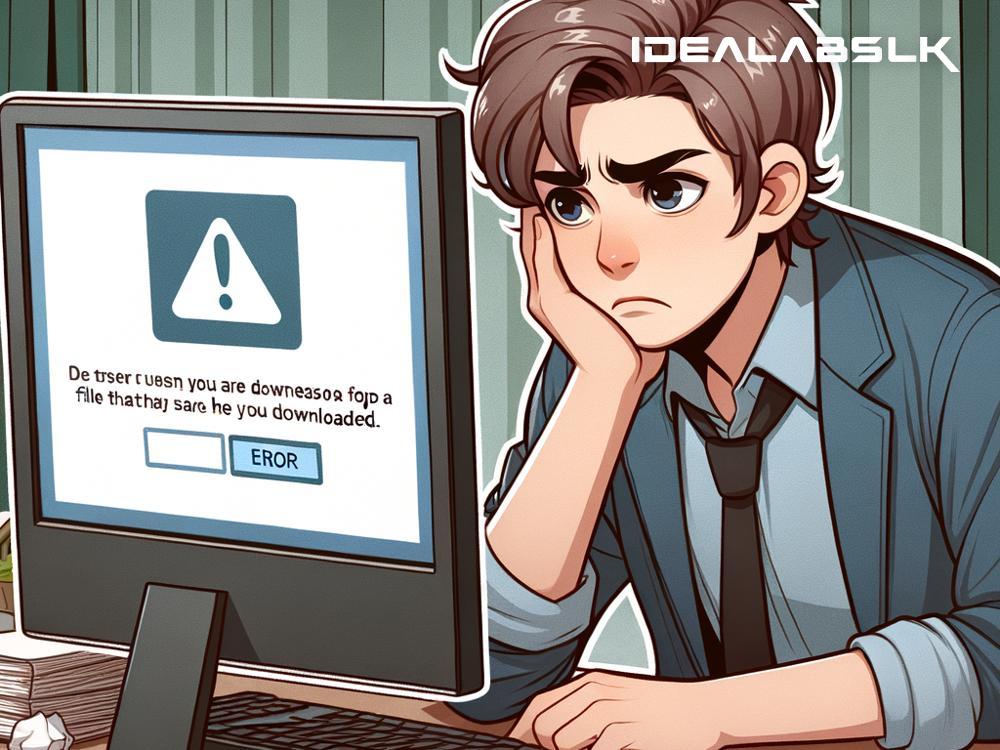Title: Easy Fixes When You Can't Open Files Downloaded from the Internet
Have you recently downloaded a file from the internet and found yourself staring at an error message instead of the content you were expecting? It's frustrating, isn't it? This common issue can come from various sources ranging from your computer's settings to the file itself being corrupt. But don't worry, we're here to walk you through some straightforward troubleshooting steps to get those files open in no time.
Step 1: Check the File Format
The first thing to consider is the format of the file you're trying to open. Certain files need specific software or applications to open. If you're trying to open a PDF but don't have a PDF reader installed, you won't be able to open it until you download one. Solution? Make sure you have the appropriate software for your file. Often, a quick web search of the file extension (the part of the file name after the dot, like ".pdf" or ".docx") can tell you what software you need.
Step 2: Ensure the File Isn’t Corrupt
Sometimes, files get damaged during the download process, which can make them unopenable. If you suspect this might be the case, try downloading the file again. If the site you're downloading from offers a checksum or a hash value, compare it to the one generated by your downloaded file to confirm its integrity. Tools for checking a file's checksum are readily available online and are simple to use.
Step 3: Scan for Viruses
Before panicking, check to make sure the file isn't malicious. Sometimes, your computer may block a file because it's infected with a virus or malware. Use your antivirus software to scan the file. If it turns out to be unsafe, your antivirus will deal with it, and you'll know why it wouldn't open. On the other hand, if your antivirus determines the file is safe and you still can't open it, move on to the next step.
Step 4: Check Your Internet Settings
Your internet settings might be set to block downloads from certain sites or to block certain types of files. If you can download files but can't open them, it could be that your browser or a security application is restricting access. Check your browser's settings and any installed security applications to ensure they aren’t blocking the file. Look for settings related to downloads, internet security, or file access.
Step 5: Try Opening the File in a Different Application
If the file is meant to be opened with a certain type of software but won’t open, try using a different application. Some files, like images or text documents, can be opened with a variety of software. Right-click on the file and select “Open with…” to choose another application on your computer that can handle the file type. This can sometimes bypass issues related to specific software problems.
Step 6: Check for Software Updates
Whether it's the browser you used to download the file or the application you're trying to open it with, outdated software can sometimes cause problems. Make sure that all your applications, especially those related to the internet and file opening, are up to date. Software developers often release updates to fix bugs and improve compatibility with different file types.
Step 7: Consult the Internet
If you've tried everything above and still can't open your file, it's time to hit the web. Someone else has likely had the same problem and found a solution. Use a search engine to look up the file type and the issue you’re experiencing. Be specific in your queries to improve your chances of finding a helpful response.
Conclusion
Not being able to open a file downloaded from the internet is a common dilemma, but it's often easy to fix. By checking the file format, ensuring the file isn’t corrupt, scanning for viruses, adjusting internet settings, trying different applications, updating your software, and doing a bit of online research, you can overcome most obstacles. Remember, patience and a systematic approach are your best tools. With these steps, you'll be opening your downloaded files with ease in no time.