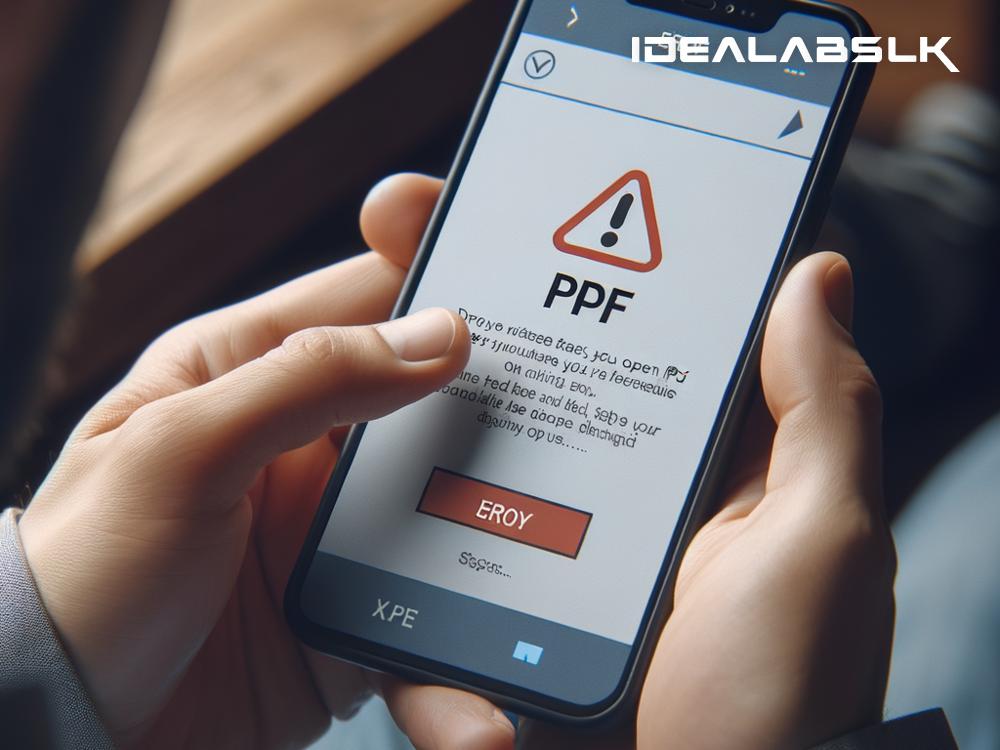Troubleshooting 'Cannot Open PDF Files on Smartphone'
In recent years, smartphones have become our go-to device for almost everything – from capturing moments to browsing the internet, from scheduling meetings to reading books and important documents. Speaking of reading documents, PDF files are one of the most universal formats used for sharing and viewing documents because they maintain the file's original formatting across different devices. However, it can be frustrating when you cannot open a PDF file on your smartphone. This guide will help you troubleshoot this issue in simple English, so you can get back to reading your documents in no time.
Why Can't I Open PDF Files on My Smartphone?
The inability to open PDF files on your smartphone could be due to several reasons:
-
Outdated PDF Viewer App: Your PDF reader app might be out of date, and the file you're trying to open could be in a format that only the latest version supports.
-
Corrupted PDF File: The file itself could be damaged or incomplete, making it unreadable.
-
Insufficient Storage Space: Your smartphone might not have enough space to open or download the file, leading to it not opening.
-
Incompatible File: Sometimes, the file may not actually be a PDF file, even if it appears to be one.
-
Problems with the Browser or Email App: If you're trying to open the PDF from an email or browser and facing difficulties, the issue could be with the browser or email app, not the PDF file.
How to Fix the Issue
Don't worry; there are several steps you can take to try and fix the problem.
-
Update Your PDF Viewer App: Head to the App Store (iOS) or Google Play Store (Android) and check if there’s an update for your PDF viewer app. An update could fix the issue if it's related to software incompatibility.
-
Try a Different PDF Reader: Sometimes, the issue might be with the PDF reader itself. Try downloading a different PDF viewer app to see if it can open the file.
-
Check the File: Try opening another PDF file to see if that works. If other files open without any issue, the problem might be with the specific file you’re trying to open.
-
Clear Cache and Storage Space: If your phone is running out of space, try deleting unnecessary data or apps to free up some storage. Also, clearing the cache of the PDF reader app might help.
-
Download the File Again: If possible, try to download the PDF file again. It’s possible that the file was not downloaded correctly the first time, which could be why it's not opening.
-
Open the File from a Different Source: If you’re trying to open the file from an email or a browser, try moving it to a different location. For instance, transfer it to a computer and email it to yourself again or save it to a cloud storage service and then try opening it from there.
-
Restart Your Smartphone: This age-old trick can sometimes fix issues that seem complicated. Simply turning your smartphone off and then on again might do the trick.
Additional Tips
-
Check Permissions: Make sure that your PDF viewer app has the necessary permissions to access files on your device. You can check this in your phone's settings.
-
Ensure Software is Up to Date: Both Android and iOS regularly release updates that fix bugs and improve performance. Ensure your smartphone’s operating system is up to date with the latest version available.
-
Use a Cloud-Based PDF Reader: Some cloud storage services like Google Drive or Dropbox offer built-in PDF viewers. Uploading your PDF file to one of these services and then trying to open it can be a handy workaround.
If none of these solutions seem to work, it might be a good idea to contact the support team of the app you’re trying to use or search online forums for others who might have faced a similar issue. In most cases, being unable to open a PDF file on your smartphone is a temporary problem that can be solved with a bit of troubleshooting.
Remember, PDF files have become a standard for document sharing because they're accessible across different devices and platforms. With the correct tools and a bit of patience, you'll have your documents up and running on your smartphone in no time.