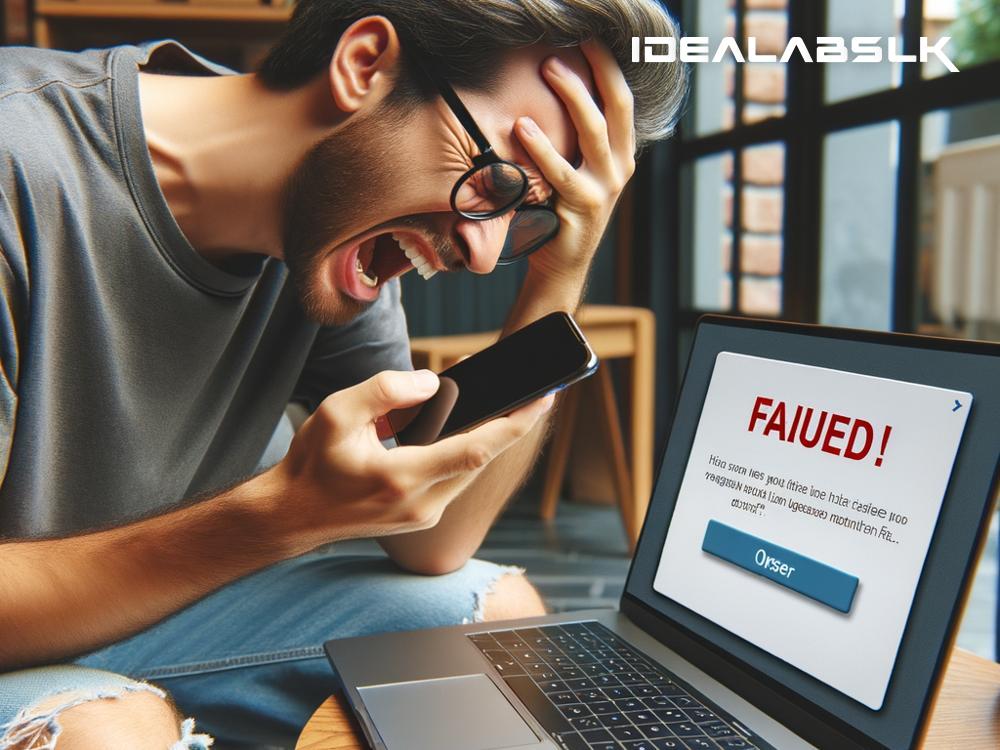Troubleshooting 'Cannot Share Clipboard Between PC and Smartphone'
Have you ever been in the middle of something important and found yourself switching between your PC and smartphone, trying to share a URL, a snippet of text, or an important note? It's something many of us do, leveraging the convenience of having our digital life seamlessly connected across devices. But, what happens when this seemingly simple task hits a roadblock, and you find yourself unable to share your clipboard content between your PC and smartphone? Frustrating, right? Worry not! Let’s walk through some simple steps to troubleshoot and resolve this issue.
1. Check Your Connectivity
The first step is always to check your basic connectivity. Make sure both your PC and smartphone are connected to the Internet. It might sound trivial, but sometimes, issues as simple as a disconnected WiFi or flight mode being accidentally turned on can be the culprit. Ensure both devices are on the same network for smoother communication.
2. Update Your Devices
Software updates are rolled out quite frequently and include bug fixes and enhancements for features, including clipboard sharing. Therefore, it’s crucial to keep your devices updated. Check for any pending updates on both your PC and smartphone and install them. This might just solve your issue without much hassle.
3. Reboot Your Devices
This is the age-old turn-it-off-and-on-again trick, but believe it or not, it works wonders more often than not. Rebooting your devices can refresh the system and fix minor glitches that might be messing with the clipboard sharing feature. So, give your PC and smartphone a quick reboot and try sharing your clipboard content again.
4. Check App Permissions
Sometimes the issue might be with the permissions granted to the apps or services you're using to share clipboard content. Make sure the necessary permissions are enabled. For instance, if you're using a third-party app to link your devices, go through the app settings on both your PC and smartphone to confirm that all required permissions are enabled.
5. Use Reliable Apps or Services
Speaking of using apps or services, it’s essential to choose reliable ones. Popular services like Microsoft’s Your Phone (for Windows and Android) or Apple’s Universal Clipboard (for macOS and iOS) are generally more reliable because they are integrated into the operating systems by the brands themselves. Make sure you're using such reputable services and check their forums or support pages if you're facing issues – chances are, you're not the only one, and they might have a solution ready for you.
6. Ensure Compatibility
Not all services work with every device out there. Ensure that your PC and smartphone are compatible with the service you're using for clipboard sharing. Sometimes, certain features might require newer versions of operating systems or specific hardware. A quick check of the compatibility list on the service’s website can save you a lot of troubleshooting time.
7. Reset Network Settings
If connectivity issues persist, try resetting your network settings. This can often resolve deeper connection problems. Be mindful, though, that resetting network settings will erase all saved networks and passwords, so you’ll have to set them up again.
8. Contact Support
If you’ve walked through all the steps above and still can't share your clipboard content between your PC and smartphone, it might be time to seek professional help. Reach out to the customer support of the service you're using or check their forums for assistance. There might be a specific issue with your devices that requires more technical expertise.
A Final Word
Technology is supposed to make our lives easier, but sometimes it throws a curveball our way. Not being able to share clipboard content between devices is a minor issue but can interrupt our workflow and productivity. However, with a little patience and some troubleshooting, it’s usually something that can be easily resolved.
Remember, the key is to start simple - check your connectivity and update your devices. If the problem persists, dig a little deeper into app permissions and compatibility. And if all else fails, know when to seek help. With these tips, you'll hopefully be back to sharing those important snippets between your PC and smartphone in no time.