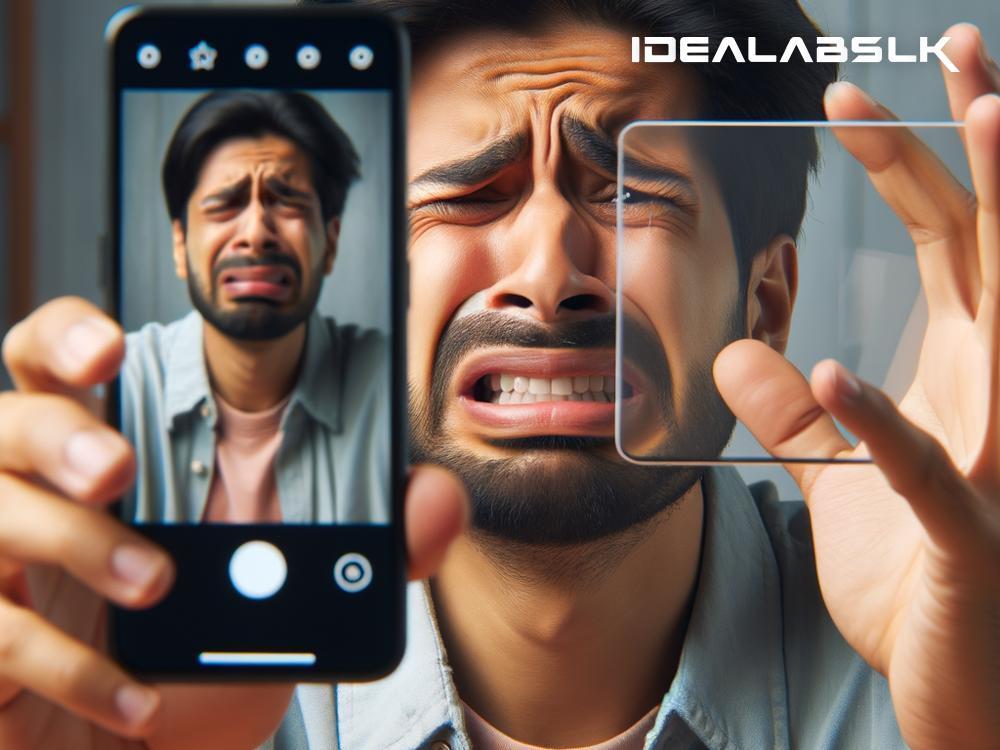Ah, the joy of multitasking on smartphones! You’re watching a captivating video or engaging in a video call and then remember there's something urgent you need to check. But you don’t want to pause or stop the video. "No problem,” you think, "I’ll just use Picture-in-Picture (PiP) mode and have the video playing in a tiny window while I do my thing." But wait! What if you try to do that and it just won’t work? Frustrating, isn’t it? Well, don’t worry! Today, I’ll guide you through some straightforward steps to troubleshoot when you can’t use PiP on your smartphone.
Understanding Picture-in-Picture Mode
First off, let’s get a bit of background. Picture-in-Picture is a nifty feature available on many smartphones, allowing users to minimize a video into a small floating window that stays on screen while other apps are used. Whether it’s your favorite YouTube video, a friend’s live stream, or a work video call, PiP makes multitasking a breeze – at least when it works!
Common Issues and Solutions
If PiP isn't functioning on your device, there are several common issues to check. Let’s dive into those:
1. Checking if Your App Supports PiP
Not all apps offer Picture-in-Picture support. Major players like YouTube, Google Maps, WhatsApp, and Skype generally do, but the availability can vary. If you’re trying to use PiP with an app and it’s not working, first ensure the app actually supports this feature. A quick Google search or a look at the app’s settings or FAQ section should give you a clear answer.
2. Ensuring You Have PiP Enabled for the App
For apps that do support PiP, it’s possible the feature isn’t enabled by default. Dive into your smartphone's settings:
-
On Android: Go to Settings > Apps & Notifications > Special App Access > Picture-in-Picture. Here, you’ll find a list of apps that can use PiP. Make sure it’s enabled for the app you’re using.
-
On iOS: Navigate to Settings > General > Picture in Picture. Make sure it’s toggled on. Additionally, check within the app’s own settings to ensure PiP is enabled if the option exists.
3. Updating Your App and Operating System
Outdated apps or operating systems can lead to a myriad of issues, including broken PiP functionality. For apps, head over to the Google Play Store or Apple App Store, search for the app, and hit update if available. For your operating system:
-
Android: Settings > System > System Update.
-
iOS: Settings > General > Software Update.
Keeping everything up-to-date ensures you have the latest features and security patches, minimizing potential problems.
4. Checking for Temporary Glitches
Sometimes, the issue might be a fleeting glitch. To resolve this, try:
- Closing the app completely and reopening it.
- Restarting your smartphone.
- Clearing the app’s cache (for Android): Settings > Apps & Notifications > [Select the troublesome app] > Storage & Cache > Clear Cache.
5. Reviewing Subscription Requirements
Some apps, like YouTube Premium, require a subscription for PiP functionality. If you’re trying to use PiP with such an app and it’s not working, make sure you’re subscribed to the necessary service.
6. Analyzing Device Restrictions
Finally, it’s worth noting that some device manufacturers may offer additional settings or restrictions that impact PiP. A deep dive into your device’s specific settings or a quick internet search regarding your model and PiP issues might shed some light on any particular steps or toggles you need to consider.
Wrapping It Up
When the harmonious convenience of Picture-in-Picture mode hits a snag on your smartphone, it can disrupt your user experience. However, by walking through the simple checks and fixes above, you're well-equipped to tackle and troubleshoot most issues preventing you from enjoying this feature. Whether it’s confirming app compatibility, ensuring the right settings are toggled, updating your software, or rebooting your device, these steps can guide you back to the multitasking bliss that PiP promises. Happy viewing—wherever and however, you choose to multitask!