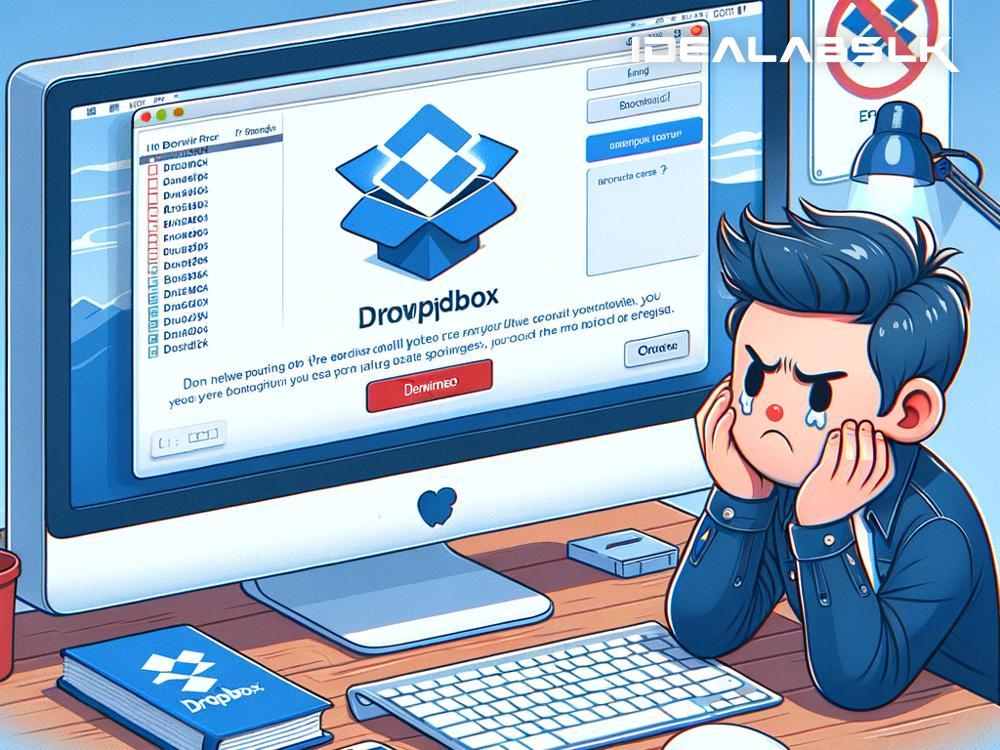Troubleshooting 'Dropbox Files Not Downloading' Issues
Have you ever clicked on a file in Dropbox, eagerly waiting for it to download, only to be met with disappointment when nothing happens? This scenario is all too common and can be incredibly frustrating, especially when you need that file urgently. But don't worry! Today, we're going to tackle this issue head-on. By following this guide, you'll learn how to troubleshoot and solve the problem of Dropbox files not downloading with simple, easy-to-follow steps.
1. Check Your Internet Connection
First things first. Before diving into more complex solutions, let's start with the basics. A stable internet connection is a lifeline for Dropbox files to download. If your internet is down or unstable, files won't download as expected. A quick way to check if your internet is working is to try loading a website in your browser. If the website doesn’t load, the problem might be with your internet connection. Give your modem and router a restart and see if that fixes the issue.
2. Update Your Browser or Dropbox App
Whether you're using Dropbox through a web browser or its app, ensuring that you're running the latest version is crucial. Developers regularly release updates to fix bugs and improve performance. If your Dropbox files aren't downloading, it might be due to an outdated app or browser.
If you're on a browser, try switching to a different one or check for updates. Most browsers automatically update, but it doesn't hurt to manually check. For those using the Dropbox app, head over to your respective app store (Google Play Store for Android users and Apple App Store for iOS users) and check if there's an update available. Install it if there is.
3. Check Dropbox's Server Status
Sometimes, the problem isn't on your end at all. Dropbox, like any online service, can experience server issues leading to various problems, including download failures. To check if Dropbox's servers are down or experiencing difficulties, visit their status page at https://status.dropbox.com/. If there are reported issues, all you can do is wait until they're resolved.
4. Clear Your Browser's Cache or Reinstall the Dropbox App
A cluttered cache can lead to all sorts of anomalies, including issues with downloading files from Dropbox. Clearing your browser's cache can often resolve these issues. The process might vary depending on the browser you're using, but it generally involves going into the Settings or Preferences menu and finding the option to clear your browsing data.
For those using the Dropbox app, sometimes a fresh install can fix downloading issues. Uninstall the app from your device, then reinstall it from your app store. This can help clear out any corrupt files or glitches that were causing problems.
5. Check Your Dropbox Account's Storage Space
Dropbox offers limited storage space for free accounts. If your Dropbox is full, it could cause issues with downloading files because there isn't enough space to sync files properly. Check your storage usage by logging into your Dropbox account and looking at the storage indicator, usually found in the settings or account section. If you're out of space, consider removing some files or upgrading to a paid plan for more storage.
6. Disable Browser Extensions or Antivirus Software Temporarily
Sometimes, browser extensions or antivirus software can interfere with Dropbox's functionality. To rule this out, try disabling any active browser extensions or temporarily disable your antivirus software and then attempt to download your files again. If this solves the issue, you may need to whitelist Dropbox in your antivirus software or identify which extension was causing the problem.
7. Contact Dropbox Support
If, after trying all these steps, you're still facing issues with downloading files from Dropbox, it's time to reach out to their support team. Dropbox has a dedicated support page where you can find various ways to get help, including a community forum, email support, and more.
Remember, tech issues like these can be incredibly frustrating, but with a little patience and troubleshooting, most problems are solvable. By following the steps outlined above, you'll be well on your way to resolving your Dropbox downloading issues and getting back to your files in no time. Keep calm, and troubleshoot on!