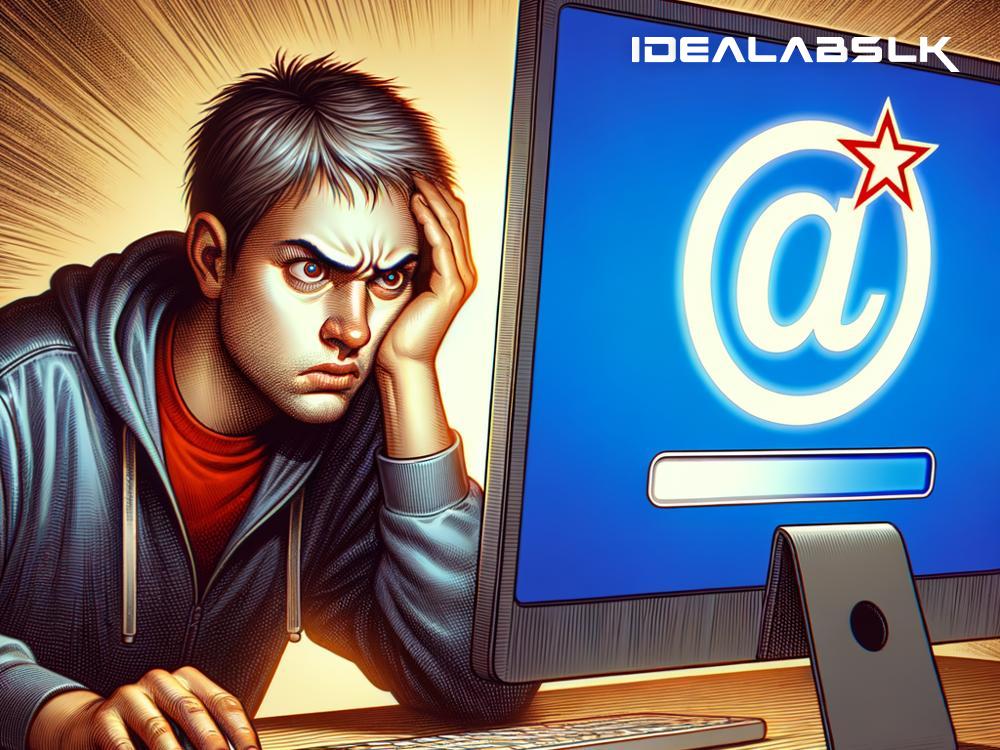How to Fix the Problem When Gmail Isn't Loading Your Emails
Have you ever opened your Gmail account, eagerly awaiting an important email, only to find that your inbox seems to be stuck and no emails are loading? It's a frustrating situation, but you're not alone. This is a common problem that many users face. Luckily, there are several steps you can take to troubleshoot and solve this issue. Let's explore some simple solutions to get your Gmail up and running again.
1. Check Your Internet Connection
The first step might seem obvious, but it's often overlooked. A weak or unstable internet connection can be the culprit behind Gmail not loading your emails. Try loading another website or use a different app that requires internet access to see if it's working. If you find that your internet is down or unstable, you might need to reset your router or contact your Internet Service Provider (ISP) for help.
2. Use Gmail in a Different Browser or Incognito Mode
Sometimes, browser-related issues can cause problems with Gmail. To rule this out, try accessing your Gmail account from a different web browser or open an incognito/private browsing window in your current browser. This can help bypass temporary glitches or problems caused by browser extensions.
3. Clear Browser Cache and Cookies
Over time, your browser accumulates a lot of cache and cookies, which can sometimes interfere with how websites work. Clearing your browser's cache and cookies can often fix loading issues with Gmail. You can usually find this option in the settings or preferences menu of your browser.
4. Check Gmail Server Status
Although rare, Gmail's servers can sometimes go down, affecting many users. Before diving deeper into troubleshooting, check Google's App Status Dashboard to see if there's a known issue with Gmail. If there's a widespread problem, all you can do is wait for Google to fix it.
5. Disable Browser Extensions
Extensions add functionality to your browser but can sometimes conflict with Gmail. To check if an extension is causing your issue, disable all extensions and then try loading Gmail again. If it works, you can re-enable extensions one by one to identify the culprit.
6. Adjust Gmail’s Display Settings
If you have set your inbox to load a large number of emails at once, it can sometimes slow down or prevent emails from loading. Try reducing the number of emails displayed. Go to Gmail Settings > See all settings > General, and look for "Maximum page size".
7. Check Your Gmail Storage
Gmail provides a generous amount of free storage, but it's possible to run out if you're a heavy user. If your storage is full, you won't be able to receive new emails. Check your storage on Google's Drive storage page and consider deleting unnecessary emails or purchasing additional storage.
8. Disable Any Mail Forwarding or Filtering
Misconfigured mail forwarding or filter rules could be redirecting your incoming emails elsewhere, making it seem like they're not loading. Check your settings in Gmail to make sure there are no active forwarding rules or filters that are affecting your incoming emails.
9. Update Your Browser
Outdated web browsers can lead to compatibility issues with Gmail. Ensure that your browser is updated to the latest version. Most modern browsers will automatically update themselves, but it's always a good idea to check.
10. Contact Support
If you've tried all the steps above and Gmail still isn't loading your emails, it might be time to contact Google's support team for assistance. Although Google doesn't offer direct support for the free version of Gmail, you can find help through their various online forums and help centers.
Final Thoughts
Experiencing issues with not being able to load your emails in Gmail can be a serious hindrance, especially if you rely on email for personal communications or work. However, by following the troubleshooting steps listed above, you'll likely find a solution and get back to your inbox in no time. Remember, tech issues are common, and often, a simple fix is all it takes to make everything run smoothly again. Happy emailing!