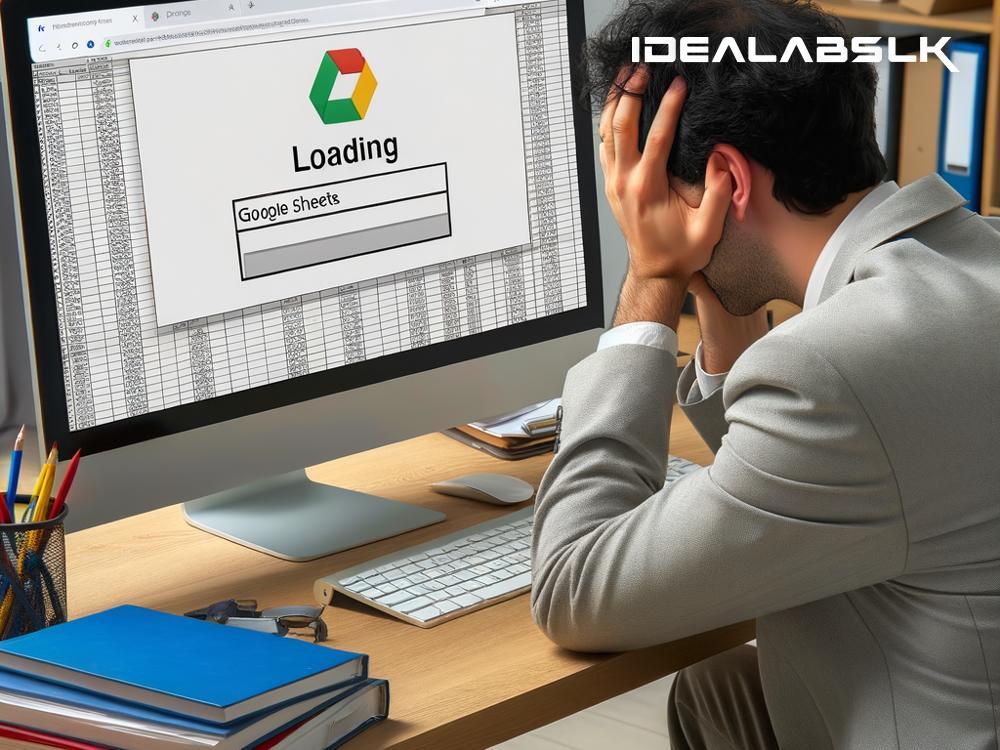Title: How to Fix 'Google Sheets Showing Loading Forever' - A Simple Guide
Imagine you're in the middle of your work, needing to quickly access important data, but when you try to open Google Sheets, all you're greeted with is an endless loading screen. It's frustrating, isn't it? Google Sheets, a powerful and versatile tool for creating, editing, and sharing spreadsheets, sometimes encounters issues like this, but worry not. We're here to guide you through some straightforward troubleshooting steps to get your Google Sheets rolling again in no time.
1. Check Your Internet Connection
Before diving deeper into more complex solutions, it's always best to start with the basics. A slow or unstable internet connection can often be the culprit behind Google Sheets taking forever to load. Try visiting other websites or running an internet speed test to check your connection. If the issue lies with your internet, resetting your router or contacting your Internet Service Provider (ISP) might do the trick.
2. Try a Different Browser or Incognito Mode
Sometimes, the problem might not be with Google Sheets itself but with the browser you're using. To rule this out, try accessing Google Sheets using a different browser. If it loads without issues, the original browser might need an update, or its data cache could be causing trouble.
Another quick workaround is to use your browser's Incognito Mode (or Private Browsing, depending on the browser). This mode doesn't use the cache or saved extensions, which can sometimes interfere with web applications like Google Sheets.
3. Clear Browser Cache and Cookies
Over time, your browser accumulates data that can lead to performance issues with web-based applications. Clearing your browser's cache and cookies can often resolve the loading issue with Google Sheets. Here's how you can do it in most browsers:
- Go to your browser's settings or preferences.
- Look for the privacy or history section.
- Find the option to clear browsing data, ensuring you select to remove 'Cookies' and 'Cached Images and Files'.
After clearing the cache and cookies, restart the browser and try accessing Google Sheets again.
4. Disable Browser Extensions
Browser extensions can enhance your browsing experience, but they can also interfere with how web pages load and function. If you've recently added new extensions or suspect one might be causing issues, try disabling them one by one to see if Google Sheets starts working again. If you find a problematic extension, consider removing it or keeping it disabled when using Google Sheets.
5. Check Google's Workspace Status Dashboard
Before proceeding with more technical solutions, it's wise to check if the problem is on Google's end. Google's Workspace Status Dashboard (https://www.google.com/appsstatus#hl=en&v=status) provides real-time information on the status of various Google services, including Google Sheets. If there's a known issue, you'll see it reported there, and the best course of action is to wait for Google to resolve it.
6. Restart Your Computer or Device
It might sound cliché, but turning your device off and then on again can resolve a surprising number of issues. This simple step can clear temporary glitches in the system that might be affecting your ability to load Google Sheets.
7. Disable Firewall or Antivirus Temporarily
Sometimes, firewall settings or antivirus software can prevent Google Sheets from loading correctly. If you've tried the previous steps with no luck, consider disabling your firewall or antivirus temporarily to see if that solves the issue. Remember, though, this step is more of a test rather than a solution. If disabling these protections fixes the problem, you'll need to adjust their settings to allow Google Sheets to work while keeping your device secure.
Conclusion
A non-loading Google Sheets can disrupt your day, but in most cases, the solution is simpler than you might think. By following the steps outlined in this guide, you're well on your way to troubleshoot and solve the 'Google Sheets Showing Loading Forever' issue. Remember, start with the basics and work your way through the more advanced steps until you find what works. Happy spreadsheeting!
Remember, patience and a methodical approach are your best tools when resolving technical issues. If all else fails, Google's support forums and help documents are a treasure trove of information and advice from both Google's support team and the user community. Don't hesitate to seek help there if you're still stuck after trying these steps.