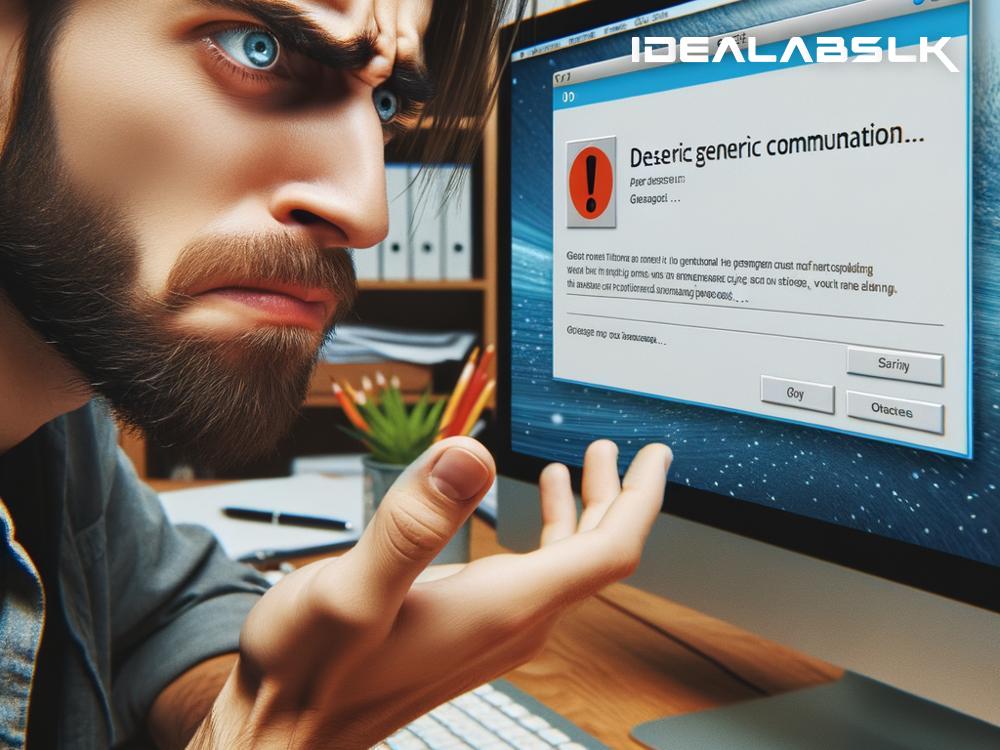Troubleshooting "Slack App Freezing": Simple Steps to Get You Back on Track
Experiencing a freeze-up when you're using Slack can be frustrating. Whether it's a vital discussion or a casual team check-in, you don't want technical issues getting in the way. If the Slack app is freezing on you, don't worry. We're here to guide you through some simple troubleshooting steps to resolve this issue and get you back to seamless communicating.
1. Check Your Internet Connection
First things first, a spotty or unstable internet connection might be the culprit behind Slack freezing. Before diving into more complex troubleshooting steps, make sure your internet connection is stable and strong. Try loading a webpage or using a different app to see if the issue extends beyond Slack.
2. Restart the Slack App
Sometimes, the simplest solution is the most effective. Closing the Slack app and reopening it can sometimes work wonders. If you're on a smartphone, swipe the app away from your recent apps list to completely close it. For desktop users, completely quit the application (don't just close the window) and then reopen it.
3. Check for Updates
Using an outdated version of the Slack app might be causing performance issues. App developers frequently release updates to fix bugs and improve performance. Visit the App Store on iOS, Google Play on Android, or check for updates on your desktop application to ensure you're using the latest version of Slack.
4. Clear the Cache
Over time, Slack stores data in its cache to load information faster. However, too much cache data can sometimes lead to performance issues, including freezing. Clearing the cache can refresh the app's state without losing any vital information. On mobile devices, you can usually find this option in the app's settings within your device's settings menu. For desktop users, you'll need to delve into Slack's help documentation for specific instructions.
5. Reinstall the App
If updating doesn't solve the problem, try uninstalling and then reinstalling the Slack app. This process can resolve issues by replacing the app's files with fresh ones. Be sure to restart your device after uninstalling and before reinstalling to ensure a clean slate.
6. Disable or Manage Third-party Integrations
Slack's ability to integrate with a wide range of third-party services is one of its powerful features. Nonetheless, some of these integrations can occasionally cause the app to freeze or slow down. Try disabling integrations to see if performance improves. If it does, re-enable them one at a time to pinpoint which integration might be causing the issue.
7. Lower the Slack's Memory Usage
On desktop versions, you can adjust settings to lower Slack's memory usage, which might help with freezing issues. Limiting its start-up impact, turning off animations, or adjusting how many messages are displayed can make a significant difference.
8. Check Slack's Status
Sometimes the issue might be on Slack's end. Before going through extensive troubleshooting, check Slack's status webpage to see if there are any known issues or outages. If Slack reports everything is operating correctly and you're still experiencing issues, then the problem is likely on your end.
9. Contact Support
If, after trying all the above steps, you're still facing issues, it might be time to reach out to Slack's support team. Provide them with details about what you've tried, your app version, and your device specifications. They can offer more tailored assistance and might be aware of specific issues affecting your experience.
10. Stay Patient and Try Alternatives Temporarily
While you're troubleshooting, remember to stay patient. Technical issues can be annoying but solving them usually requires a bit of resilience. In the meantime, consider using the web version of Slack or another communication tool temporarily if your team's workflow is heavily impacted.
Final Thoughts
App freezes can disrupt your workflow and slow down communication, but they're often solvable with some simple troubleshooting steps. By following the suggestions outlined above, you should be able to resolve most causes of Slack app freezing issues. Remember, technology isn't perfect, and sometimes patience and a bit of troubleshooting are all you need to get back on track.