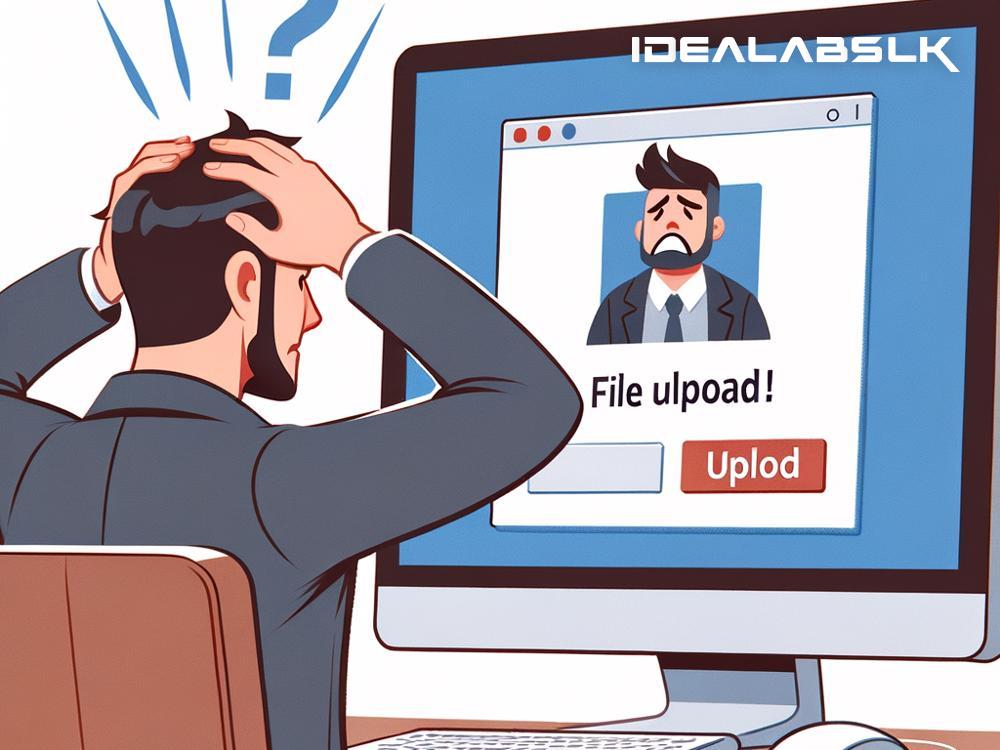Troubleshooting 'Slack File Upload Error': A Simple Guide
Have you ever been right in the middle of a project discussion on Slack, trying to upload a crucial file, only to be met with the dreaded ‘File Upload Error’ message? If so, you’re not alone. This issue can interrupt the flow of work and cause unnecessary delays. But fear not! In this guide, we're going to walk through some simple troubleshooting steps to help you resolve this issue and get back to collaborating efficiently on Slack.
Understanding the Error
First, it's important to understand that the ‘File Upload Error’ in Slack can occur for a variety of reasons ranging from poor internet connection to issues with Slack's servers. Identifying the root cause is the first step towards solving the problem.
Steps to Troubleshoot the 'Slack File Upload Error'
1. Check Your Internet Connection
It sounds simple, but sometimes the problem might be with your internet connection. If your internet is down or unstable, files won’t upload. Try opening another website or use another internet-dependent app to see if the internet is working properly. You can also try disconnecting and reconnecting to your network.
2. Confirm Slack's Server Status
Sometimes, the issue might not be on your end at all. Slack's servers could be experiencing downtime or performance issues. You can check Slack's current status and any ongoing incidents by visiting their status page (status.slack.com). If there are known issues, all you can do is wait for them to be resolved.
3. Check File Size and Type Limitations
Slack has specific limits on the size and types of files that can be uploaded. As of my knowledge cutoff in 2023, the maximum file size is 1 GB for paid accounts and slightly less for free accounts. Make sure the file you’re trying to upload meets these criteria. Also, some types of files might be restricted depending on your workspace settings.
4. Clear Your Browser's Cache and Cookies
If you're using Slack on a web browser, accumulated cache and cookies might interfere with its functionality. Try clearing your browser's cache and cookies to see if that resolves the issue. After doing this, restart your browser and try uploading the file again.
5. Update Your Slack App
If you’re using the desktop or mobile app, ensure it's updated to the latest version. Developers regularly release updates to fix bugs, including those that may affect file uploads. Check your app store or Slack's website to download the most current version.
6. Disable Firewalls and Antivirus Software Temporarily
Sometimes, firewall or antivirus settings can prevent files from being uploaded to Slack. Disable these programs temporarily to see if it resolves the issue. Remember to enable them again after testing, as they play a crucial role in safeguarding your system.
7. Switch Between Slack’s App and Web Version
If you're facing the issue on the Slack desktop app, try using the web version, or vice versa. This can sometimes bypass the problem. Additionally, if you're using the mobile app, try switching between Wi-Fi and mobile data (or vice versa) to see if it makes a difference.
8. Contact Slack Support
If you’ve gone through all these steps and still face the issue, it might be time to reach out to Slack's support team. Navigate to Help > Report an Issue within the Slack app or visit their help center online. Provide them with a detailed account of your problem and the troubleshooting steps you’ve already taken.
Wrapping Up
Experiencing a file upload error on Slack can be frustrating, especially when you’re on a tight deadline. However, in most cases, this issue can be resolved with some straightforward troubleshooting steps. Start by checking your internet connection and Slack's server status, then move on to more specific solutions like clearing cache or updating the app. With a bit of patience and some trial and error, you’ll be able to get back to smooth, uninterrupted collaboration on Slack.
Remember, technology, while incredibly useful, can sometimes have its quirks. The key is not to panic. More often than not, issues like the ‘Slack File Upload Error’ are temporary and can be resolved with just a little bit of troubleshooting nous. Happy Slack-ing!