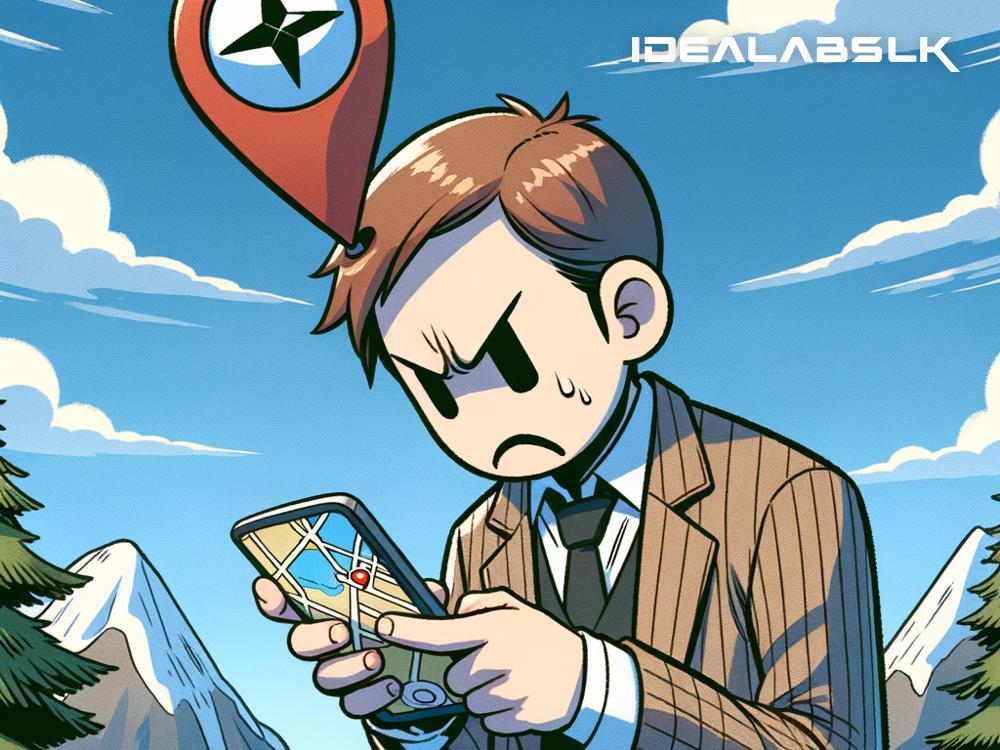Troubleshooting 'Smartphone GPS Not Working': A Simple Guide
In today's fast-paced world, our smartphones have become our navigators, guiding us through unknown streets and helping us reach our destinations without a hitch. But what happens when your trusty guide, your smartphone GPS, suddenly stops working? Panic? Frustration? Before you let those feelings set in, let's troubleshoot together with some easy fixes that can help get your GPS running smoothly again.
Understanding GPS
First, let's briefly understand what GPS is. GPS stands for Global Positioning System. It's a network of about 30 satellites orbiting the Earth, which can give precise locations (longitude, latitude, and altitude) to a GPS receiver (like the one in your smartphone) anywhere on Earth, given it has an unobstructed line of sight to four or more GPS satellites.
Common Issues and How to Fix Them
1. Check your location settings
Sometimes, the issue could be a result of your phone's location services being turned off. To fix this, you need to ensure that your location settings are enabled. Here’s how you can do it:
-
For Android: Go to Settings > Location and ensure it's turned on. You may also want to choose the mode that allows GPS, Wi-Fi, and mobile networks to determine location for better accuracy.
-
For iOS (iPhone): Head over to Settings > Privacy > Location Services and make sure Location Services are toggled on.
2. Refresh your GPS
If your GPS is still acting up even after ensuring that your location settings are on, try refreshing it. You can do this by toggling your location services off and then on again. This simple trick can sometimes kickstart your GPS into working correctly.
3. Turn on High Accuracy Mode
Accuracy matters, especially when navigating complex city streets. Both Android and iOS devices offer options to improve location accuracy.
-
Android: Go to Settings > Location > Mode and select “High Accuracy,” which allows your device to use GPS, Wi-Fi, Bluetooth, or cellular networks to determine location.
-
iOS: While iOS doesn’t have a similar setting, ensuring Wi-Fi is turned on can help improve location accuracy even if you're not connected to a network.
4. Update your maps and apps
Outdated maps or app versions can lead to GPS discrepancies. Ensure that your maps (like Google Maps) and related apps are updated to the latest version. App updates often include fixes for common bugs and improvements in GPS tracking.
5. Check for software updates
Sometimes, the problem could be broader, related to your smartphone's operating system. Regular software updates often address bugs, including those affecting GPS functionality. Check for any available updates:
-
Android: Go to Settings > System > System Update.
-
iOS: Navigate to Settings > General > Software Update.
6. Clear cache for maps or navigation apps
Cached data can sometimes interfere with app performance. Clearing the cache for your navigation apps might help:
-
Android: Go to Settings > Apps & notifications > See all apps > [Select your map app] > Storage & cache > Clear cache.
-
iOS: There isn’t a direct way to clear cache for specific apps unless the app itself provides this option. Often, uninstalling and reinstalling the app is the best solution for iOS.
7. Calibrate your GPS
Both Android and iOS devices have calibration features that can enhance the accuracy of your GPS. For instance, on Android, you can use the "Figure 8 motion" to calibrate your device's compass. The process involves waving your phone in a figure eight motion until the calibration is successful. Check your phone's user guide or online resources for specific calibration instructions for iOS.
8. Test with another app
To determine if the issue is with a specific app or your phone’s GPS, try using another navigation app. If the issue persists across multiple apps, it’s likely a problem with your phone’s GPS.
9. Factory reset (as a last resort)
If none of the above steps work, consider performing a factory reset on your phone. This will erase all data and can potentially fix deep-set software issues. Remember to back up all your important data before taking this step.
In conclusion, a malfunctioning smartphone GPS can dampen your spirits, but it's often not a dead end. With the steps outlined above, you stand a good chance of navigating your way out of this problem quite literally. Happy traveling!