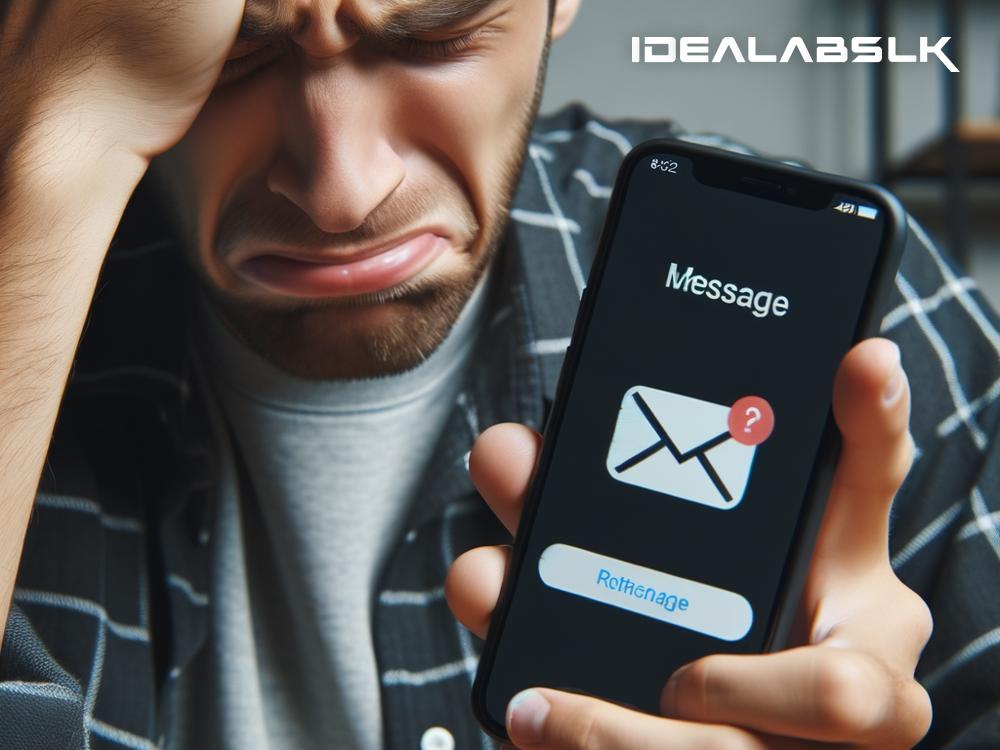Troubleshooting ‘Viber Not Sending Messages’ Made Simple
Ever been in the middle of typing out an important message on Viber, only to find out it just won’t send? If you nodded yes, you’re not alone. This issue can turn your smooth communication highway into an annoying dead end. But don't worry; we're here to toss you some troubleshooting lifebuoys. Let’s navigate the choppy waters of ‘Viber not sending messages’ together, in simple English.
First, Check Your Internet Connection
This is the troubleshooting starting line. Viber needs a stable internet connection to send messages. If your internet is as slow as a snail, messages won’t go through. So, how do you check it? Try opening a webpage or streaming a video. If things are loading slower than usual, your internet might be the culprit. Sometimes switching from Wi-Fi to mobile data (or vice versa) can kickstart things back to normal.
Is Viber Down?
Yes, even super apps have their off days. Viber can experience outages due to server issues or maintenance. Before you start fidgeting with your settings, check if Viber is down for everyone else. Websites like DownDetector can tell you if other users are facing similar issues. If Viber’s the one taking a nap, your messages will have to wait until it wakes up.
Update Your Viber App
Running on an outdated version of Viber is like trying to run a new game on an old computer; it might work, but it’s going to be glitchy. App developers regularly dish out updates to fix bugs and improve performance. So, head over to your app store, and if you see an ‘Update’ button next to Viber, give it a tap. This simple step could be the magic potion for your messaging woes.
Clear the Cache, Clear the Problem
Your app collects and stores temporary data, or cache, to speed up performance. But sometimes, this data can get corrupted, leading to issues like messages not being sent. Clearing Viber’s cache is like giving your app a fresh start. On Android, you can do this from Settings > Apps > Viber > Storage > Clear cache. iPhone users will have to uninstall and reinstall the app since there's no direct way to clear cache.
Check If You’re Blocked
It might sting, but if your messages aren’t going through to a specific person, you might be blocked. Viber doesn’t notify you if someone blocks you, but a few signs could hint at this. If you can’t see the person’s profile picture, online status, or any updates, these could be blockage indicators. In this case, it's not the app; it's just that your messages are deliberately not being received.
Reinstall Viber
If all else fails, sometimes starting from scratch is the best solution. Uninstalling and then reinstalling Viber can resolve underlying issues that simple troubleshooting can’t fix. This step refreshes everything and often solves even the most stubborn problems. Just remember, before you uninstall, back up your chats if you want to keep them. Viber offers a backup feature, so make use of it.
Ask For Help
If you’ve tried everything and Viber still refuses to cooperate, it’s time to call in the cavalry. Visit the Viber Support page, where you can find FAQs and ways to contact the support team. It might take a little time, but getting help from the folks who know the app inside out is worth it.
Final Thoughts
Communication is key in this fast-paced world, and apps like Viber play a huge role. A hitch like messages not sending can feel like a huge setback, but it’s usually fixable. Start with the simple steps: check your internet, update the app, clear some digital clutter, and if needed, ask for help. Troubleshooting doesn’t have to be a maze; with these tips, it’s more like a straight line to getting your messages flying through the Viber airwaves once again. Remember, don’t let tech glitches dull your sparkle; every problem has a solution, and now, you’re equipped to find it.