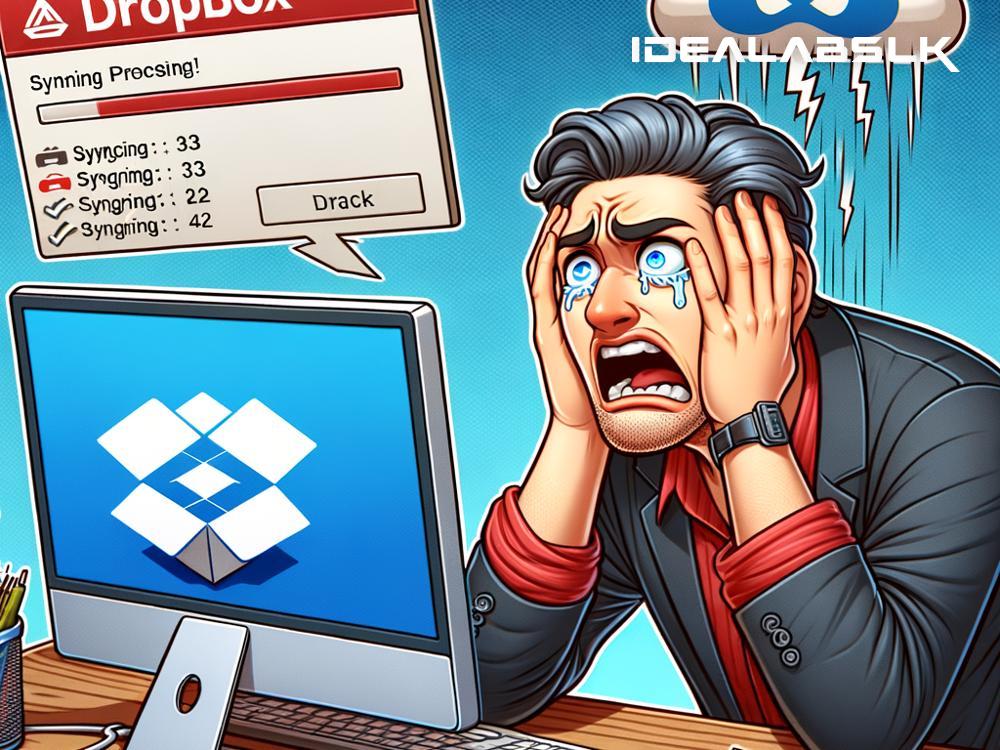Title: Why Your Dropbox Keeps Showing a 'Syncing' Error: Simplified
Dropbox, a popular cloud storage solution, allows you to store and share files seamlessly across multiple devices. It's a wonderful tool for keeping your important documents, photos, and projects in sync. However, nothing is more frustrating than seeing a persistent 'Syncing' error when you're trying to access your files on-the-go or amidst an urgent task. This article explores the reasons why your Dropbox might be stuck on 'Syncing' and how you can solve it. Let's break it down into simple English.
Common Causes of the Dropbox 'Syncing' Error
1. Internet Connectivity Issues
Imagine trying to have a conversation with someone far away without a strong enough signal; you'll likely miss half the words. Similarly, Dropbox needs a stable internet connection to communicate effectively with its servers. If your internet connection is weak, unstable, or completely down, Dropbox can struggle to sync your files.
2. Large Files or a Lot of Files Syncing at Once
Dropbox works smoothly when it's dealing with a reasonable amount of data. However, trying to sync a massive file or many files simultaneously is like trying to push a boulder up a hill. This can overwhelm Dropbox, leading to syncing errors.
3. Outdated Version of Dropbox
Using an outdated version of Dropbox is akin to trying to fit a square peg into a round hole. Technology evolves rapidly, and keeping your Dropbox app updated ensures it has the latest improvements and bug fixes, helping it to sync more efficiently.
4. Insufficient Storage Space
If your Dropbox or your device is running out of space, it's like trying to pour water into a full glass. There's simply nowhere for new information to go, and this can prevent Dropbox from syncing properly.
5. Conflicting Files
Sometimes, Dropbox gets confused if there are files with the same name or if there's a conflict between an existing file and a new version being uploaded. It's akin to trying to figure out which direction to go when faced with two identical paths.
6. Firewall or Antivirus Interference
Firewalls and antivirus programs are designed to protect you, but they can be a bit overprotective at times, mistakenly identifying Dropbox's attempts to sync as a potential threat. This is like a guard dog barking at a friend because it doesn't recognize them.
How to Solve Dropbox 'Syncing' Errors
Now that we understand the common culprits, let's look at how to solve these issues.
Fixing Internet Connectivity
First, ensure your device is connected to a stable internet connection. You might want to try restarting your router or connecting to a different network to see if that solves the problem.
Managing Your Files
Try syncing smaller batches of files instead of overwhelming Dropbox with too much data at once. If you're working with particularly large files, consider compressing them to reduce their size.
Update Dropbox
Make sure you're using the latest version of Dropbox. You can check for updates in your app store or on the Dropbox website. Updating can resolve a myriad of syncing errors stemming from compatibility issues.
Free Up Space
Check the available storage on both your Dropbox account and your device. If you're running low, consider deleting unnecessary files or upgrading your storage plan.
Resolving File Conflicts
Look for any conflicted copies in your Dropbox folder and resolve the discrepancies manually. Renaming files can sometimes solve this issue if Dropbox is getting confused by identical names.
Adjusting Firewall or Antivirus Settings
Verify that your firewall or antivirus settings aren't blocking Dropbox. You might need to add Dropbox to a list of exceptions or allowed apps. If you're unsure how to do this, consult the help documentation for your specific software.
Final Thoughts
Dropbox 'Syncing' errors can be a hassle, but they're usually solvable with a bit of troubleshooting. By understanding the common causes and how to address them, you can get back to enjoying the seamless file sharing and storage Dropbox offers. If you've tried these solutions and still face issues, it might be time to contact Dropbox support for more personalized help. Remember, the goal is to make technology work for you, not against you, and a little problem-solving can go a long way in achieving that.