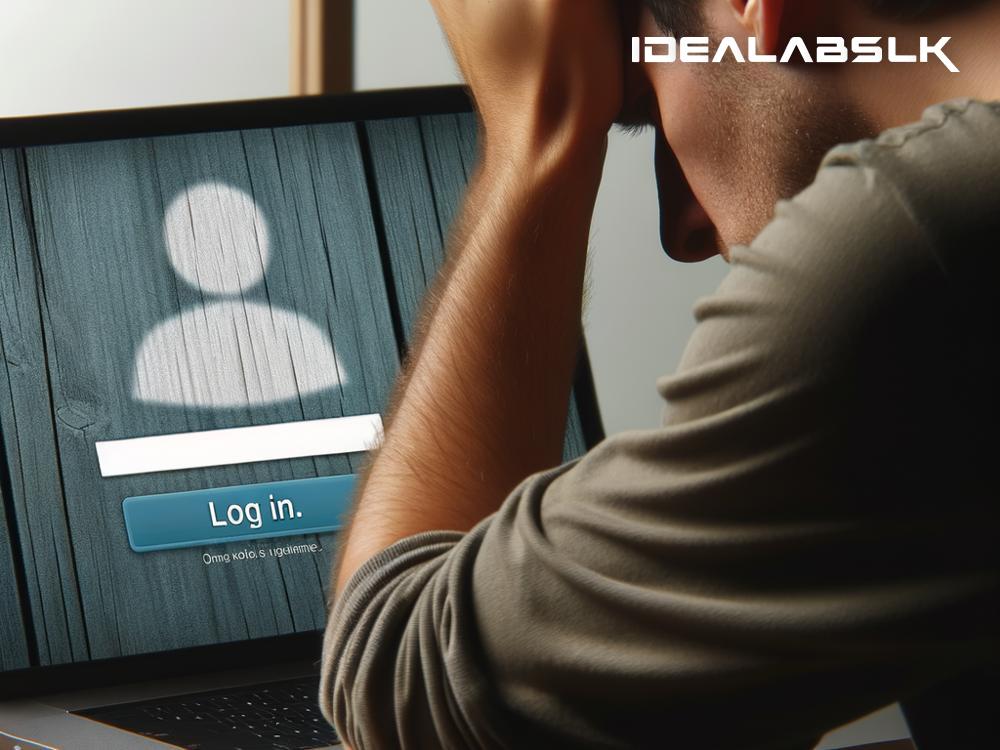Why Your Laptop Freezes on the Login Screen: A Simple Guide
Imagine it's a beautiful morning, and you're all set to start your day with a steaming cup of coffee on one side and a to-do list waiting to be tackled on your laptop. You press the power button, the screen lights up, but just as you’re about to log in, everything freezes. Your laptop has decided to give you the silent treatment right at the login screen. Frustrating? Absolutely. But before you consider giving your laptop a free flying lesson out the nearest window, let's explore some simple reasons why this chilling scenario happens and what you can do about it.
Why Does This Freeze Happen?
1. Overloaded Startup Processes: Every time your laptop boots up, it's not just waking up; it's preparing to juggle. Various applications and services start running in the background, and sometimes, it's just too much. Think of it as trying to sprint before you’ve even stretched. If there are too many programs set to run at startup, your laptop might just decide to take a nap instead.
2. Outdated or Malfunctioning Drivers: Drivers are like the translators between your laptop's hardware and its software. When these translators aren't speaking the language correctly, which happens if they are outdated or corrupted, communication breaks down. Your graphics driver is a common culprit here, especially if the freeze happens right as your login screen is supposed to show up.
3. Corrupted System Files: Your operating system is a vast library of files working in harmony. But, when some of these files get corrupted, it throws the whole system out of tune. A corrupted file can jam the login process, leaving you stuck staring at your screen.
4. Malware Invasion: Malware is like that uninvited guest at a party who messes up everything. Some malware targets the boot process, causing your laptop to freeze at the login screen as part of its disruptive agenda.
5. Hardware Issues: Sometimes, the problem is not software-related but is due to failing hardware. Hard drives, RAM, or even the motherboard can have issues that manifest as freezing during startup. It's like trying to start a car that has a bad engine.
What Can You Do About It?
1. Boot in Safe Mode: Booting in Safe Mode is like asking your laptop to carry only the essentials and try walking before it runs. It loads only the necessary drivers and applications, which can help avoid the freezing issue. If your laptop boots successfully in Safe Mode, you can then proceed to diagnose and fix the problem.
2. Clean Up Startup Processes: Simplify your laptop's startup routine. Go into your system configurations and disable unnecessary applications from starting up automatically. It’s a bit like decluttering; less can indeed be more.
3. Update or Reinstall Drivers: Check if any critical drivers, particularly the graphics driver, need an update. If they're up to date and you're still facing issues, try reinstalling them. This might just get your translators speaking the right language again.
4. Run System Diagnostics/Repair Tools: Many operating systems come with built-in repair tools that can check for and fix corrupted system files. Running a system diagnostic tool can help repair those out-of-tune files and get your system harmonizing again.
5. Check for Malware: Run a thorough antivirus scan. Getting rid of malicious software might just un-invite the troublesome guest and get your party (read: laptop) back on track.
6. Consider Hardware Checks: If you’ve tried everything and your laptop still loves that login screen too much, it might be time to consider hardware issues. Running hardware diagnostics or consulting with a professional can uncover if a failing component is the cause.
7. Keep Your System Updated: Regular system updates can prevent many of these issues from cropping up in the first place. It's like keeping in shape to avoid injuries.
Final Thoughts:
A laptop freezing at the login screen is a common issue, but it's not the end of the world (or your laptop). Most of the time, the cause can be diagnosed and fixed with a bit of patience and some basic troubleshooting steps. Remember to take a deep breath, follow these tips, and hopefully, your laptop will be back to welcoming you past the login screen in no time. Stay calm, and troubleshoot on!