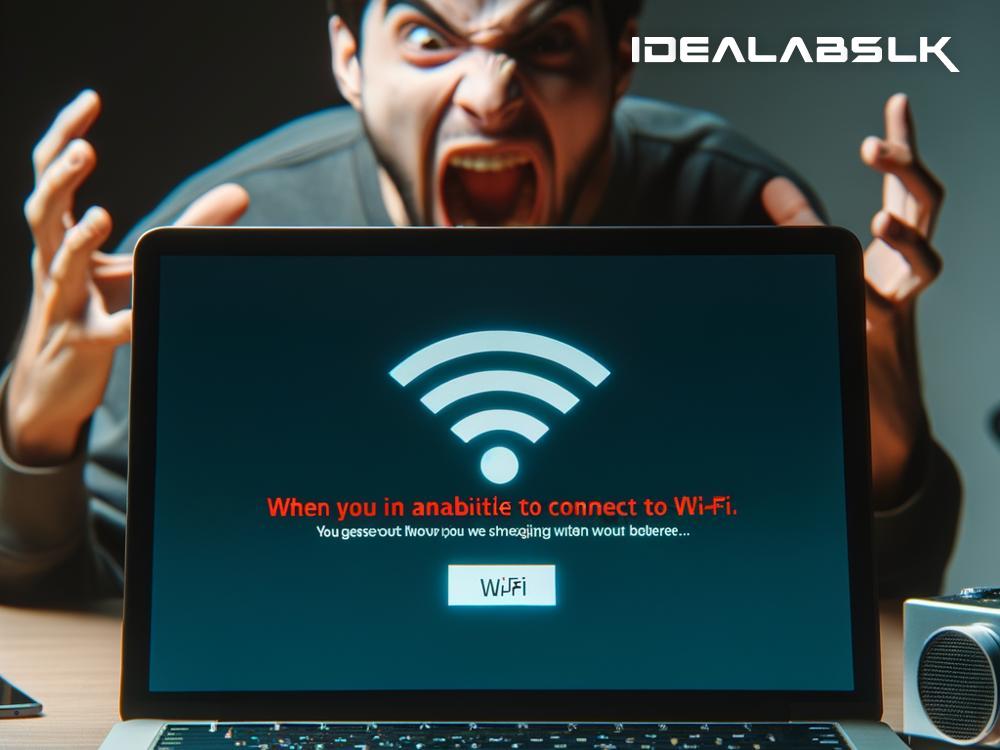Is your laptop constantly losing its Wi-Fi connection? It’s a common problem that can be frustrating, especially if you’re in the middle of an important task or streaming your favorite show. But why does this happen? Let’s dive into the reasons behind these annoying disconnects and what you can do to keep your internet connection stable.
Poor Wi-Fi Signal
The most straightforward reason your laptop keeps disconnecting from Wi-Fi is a weak signal. If you’re too far from your router or there are a lot of walls and objects blocking the signal, your connection might drop frequently. It’s like trying to have a conversation from across a crowded room; the further away you are and the noisier it is, the harder it is to communicate.
Solution:
Move closer to your router or consider getting a Wi-Fi extender to boost the signal’s reach.
Overloaded Wi-Fi Network
Just like roads can get congested with too much traffic, Wi-Fi networks can get overloaded when too many devices are connected at once. Each device, from your laptop to your smartphone, is like a car on the internet highway. Too many cars, and traffic comes to a standstill.
Solution:
Disconnect devices that you are not using from the Wi-Fi. It’s like reducing the number of cars on the road, making it easier for everyone to move along.
Outdated Laptop or Router Firmware
Think of firmware like your device’s operating system. If it’s outdated, it might not communicate well with newer technologies, which can lead to disconnects. It's akin to trying to read a book in a language you barely understand; you might get the gist, but you’ll miss a lot of important details.
Solution:
Regularly check for and install any firmware updates for both your router and your laptop.
Energy-Saving Settings
Your laptop might be set to "economize" energy, especially when it’s running on battery. These settings can cause it to turn off the Wi-Fi adapter to save power, leading to disconnects.
Solution:
Adjust your power settings. On Windows laptops, go to "Power Options" in your control panel, and set your Wireless Adapter Settings to "Maximum Performance."
Driver Issues
A driver is a piece of software that helps your laptop’s hardware, like its Wi-Fi adapter, communicate with its operating system. If drivers are outdated or corrupted, your Wi-Fi connection might suffer.
Solution:
Check your laptop manufacturer’s website for the latest driver updates and install them.
Interference from Other Devices
Many devices in your home, like cordless phones, microwaves, and even other Wi-Fi networks, can interfere with your connection. This is because many of these devices operate on the same frequency as your Wi-Fi network.
Solution:
Try changing your Wi-Fi router’s channel or frequency to avoid interference. You can usually do this through your router’s settings page.
Malware and Viruses
Malware and viruses can disrupt your internet connection by taking up bandwidth or messing with your laptop’s settings. It’s like having a virus in your body; you won’t function well until it’s gone.
Solution:
Run a malware scan with a trusted antivirus program and remove any threats it finds.
Conclusion
There are multiple reasons why your laptop might keep disconnecting from your Wi-Fi network, ranging from poor signal, too much traffic, outdated firmware, energy-saving settings, driver issues, interference from other devices, and even malware. Thankfully, each problem has a solution, from moving closer to your router to updating your software and adjusting your settings.
Remember, the key to a stable connection is regular maintenance of your devices, including updates and health checks. By following the suggestions mentioned above, you should be able to enjoy a more stable Wi-Fi connection, making those annoying disconnects a thing of the past. So go ahead, stream that movie, join that video call, and surf the web without fear of being suddenly cut off. Your internet connection should now be as reliable as you need it to be.