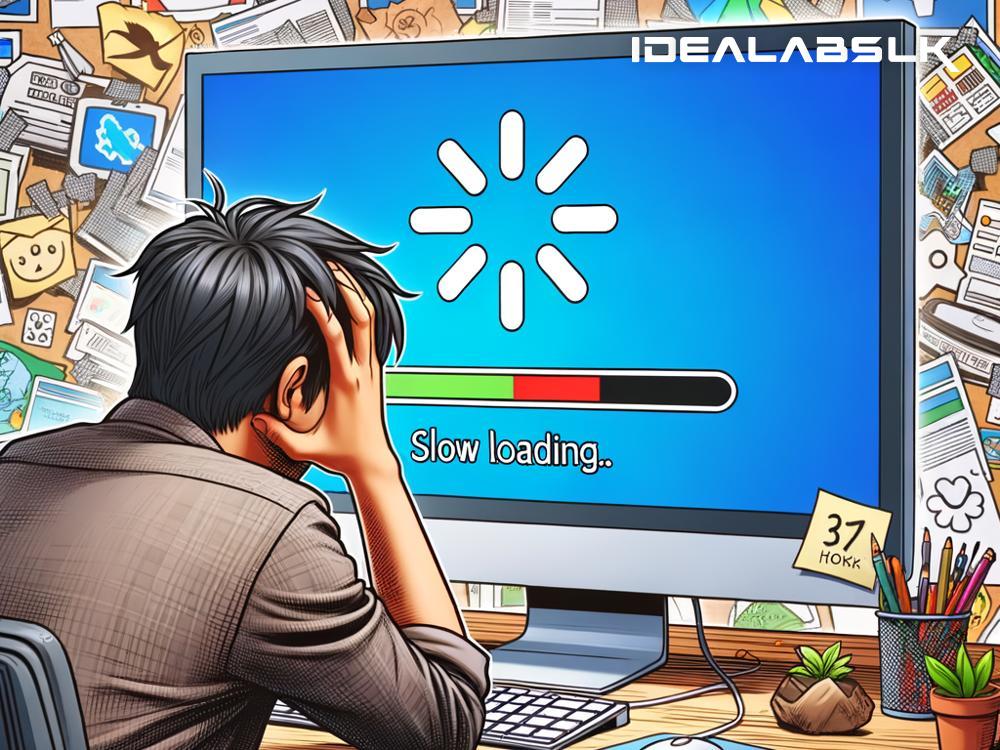Why Your PC is Running Slow and How to Speed It Up
Is your PC moving at a snail's pace, testing your patience every time you try to open a file or load a website? It's a common problem, but thankfully, it's usually not too hard to fix. Let's dive into why your computer might be slowing down and what you can do to give it a much-needed speed boost.
Reasons Why Your PC Might be Slow
-
Too Many Programs Running: Every app or program running on your computer uses a chunk of its resources. Having too many programs open at once can bog down your system.
-
Running Out of Disk Space: Your computer needs free space on its hard drive to perform tasks efficiently. If your drive is nearly full, it can significantly slow down your PC.
-
Background Programs: Some programs, especially ones that boot at startup, can run in the background without you even realizing it. These can eat up your PC's resources.
-
Old or Fragmented Hard Drive: Over time, hard drives can become fragmented, meaning files are scattered all over the place, making them harder and slower to access. Also, older traditional hard drives (HDDs) are slower than their modern counterparts, solid-state drives (SSDs).
-
Out-of-Date Software: Not keeping your operating system and programs up-to-date can lead to slower performance and security vulnerabilities.
-
Malware or Virus Infections: Malicious software can significantly hamper your PC's performance by running unwanted processes in the background.
How to Speed Up Your PC
Now that we know some common culprits, let's get into how you can speed things up.
1. Close Unnecessary Programs
Start by closing programs you're not using. If you're unsure what's running, open the Task Manager (Ctrl + Shift + Esc) to see a list of currently running applications and processes. Close anything you don't need.
2. Clear Disk Space
Clean up your hard drive by removing files and applications you don't use. Tools like Disk Cleanup on Windows can help by removing temporary files, system files, and emptying the Recycle Bin. Consider moving large files you want to keep (like photos and videos) to an external drive or cloud storage.
3. Disable Startup Programs
Prevent non-essential programs from running at startup to save resources. On Windows, you can manage startup programs in the Task Manager under the "Startup" tab. Disable anything unnecessary, but be careful not to disable anything important for your system's operation.
4. Defragment Your Hard Drive
If you have a traditional hard drive (not an SSD), defragmenting can help speed it up. Over time, files get scattered across the disk, and defragmenting rearranges them to run more efficiently. Windows includes a built-in tool for this, which you can schedule to run regularly.
5. Update Your Software
Make sure your operating system and all your software are up to date. Software updates often include optimizations and security improvements that can help your PC run better. Turn on automatic updates to make this process easier.
6. Run Malware Scans
If you suspect your system is infected, running a thorough malware scan is crucial. Windows Defender (included with Windows 10 and 11) is a solid option, or you can choose from various third-party antivirus solutions. Keep your antivirus software updated and consider scheduling regular scans.
7. Upgrade Your Hardware
If you've tried everything and your PC is still slow, it might be time for a hardware upgrade. Adding more RAM (memory) can significantly improve performance, especially if you run a lot of programs simultaneously. Upgrading to an SSD from an older hard drive can also make a huge difference in boot times and overall speed.
Wrap-Up
A slow PC can be frustrating, but in most cases, taking some simple steps can significantly improve its speed. Close programs you're not using, clean up your hard drive, disable unnecessary startup programs, defragment (if applicable), keep everything up to date, run malware scans, and consider hardware upgrades if necessary.
Remember, taking care of your PC is an ongoing process. Regular maintenance can help keep it running smoothly for years to come.