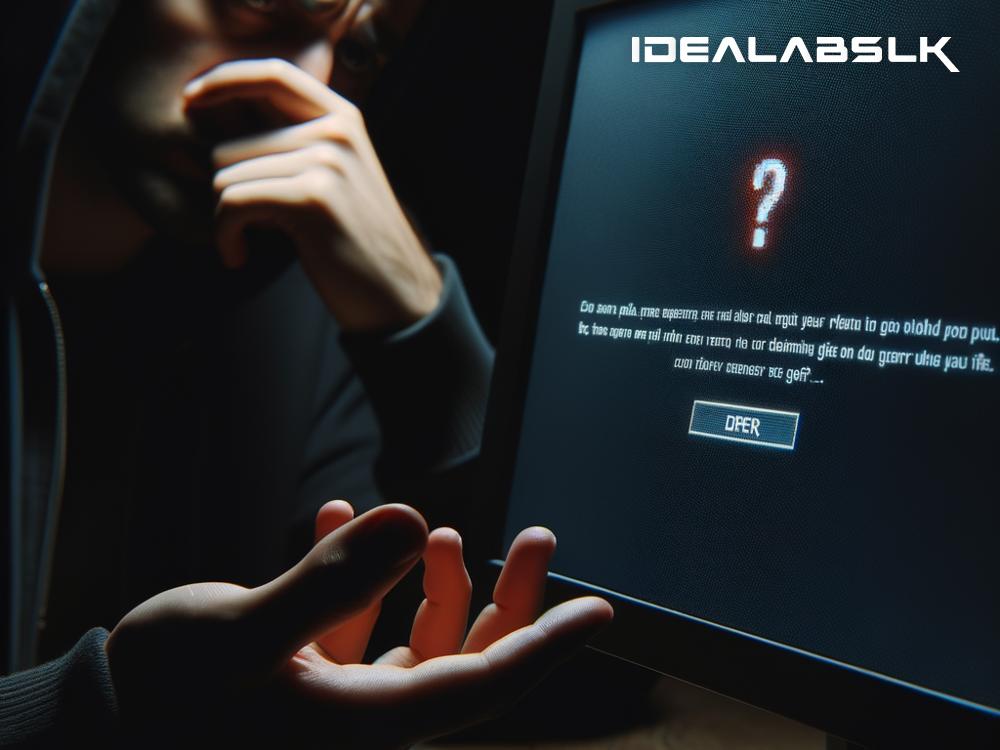Why Your PC Monitor Goes Black Randomly: A Simple Guide
Have you ever been deeply engrossed in your work or in the middle of an exciting game, only to have your PC monitor turn black out of the blue? This frustrating experience is not uncommon, and it can leave you scratching your head, wondering what went wrong. If you're facing this issue, you're not alone. The good news is that in most cases, it's not a sign that your monitor is giving up on life. Let's dive into some of the common reasons why your PC monitor might be randomly going black, and what you can do to fix it.
Loose or Damaged Cables
The first and simplest explanation could be that the cable connecting your monitor to your PC is loose or damaged. Over time, cables can wear out, or they might get moved around if you adjust your setup, causing a less than perfect connection.
Fix: Check all the connections between your monitor and your PC. Make sure they're securely plugged in. If your cables are old or visibly damaged, replacing them might solve your problem.
Overheating
PCs and monitors generate heat, especially when they're working hard. If your system doesn't have adequate cooling, it can overheat, causing the monitor to shut off in an attempt to protect itself.
Fix: Ensure your PC and monitor have good ventilation. Clean dust out of vents and fans with compressed air, and consider adding more fans or a better cooling system if overheating persists.
Graphics Card Issues
Your graphics card (GPU) is what sends images to your monitor. If there's an issue with your GPU, it could cause your monitor to go black.
Fix: First, try updating your graphics card drivers. If that doesn't work and you're comfortable opening your PC, ensure the graphics card is securely seated in its slot. If issues continue, your GPU may need to be replaced.
Power Supply Problems
An insufficient or failing power supply can cause your monitor to lose power randomly.
Fix: This one can be a bit tricky to diagnose without spare parts, but if your PC is underpowered or your power supply unit (PSU) is old, consider upgrading to a newer, more powerful PSU.
Monitor Settings
Sometimes, the issue can be as simple as the settings on your monitor. For example, an enabled "auto-off" feature or an energy-saving mode could be causing your screen to turn off unexpectedly.
Fix: Dive into your monitor's settings menu and ensure that any auto-off or energy-saving features are configured to suit your usage. If you're unsure, restoring your monitor to its default settings can be a good starting point.
Software Glitches or Viruses
Software issues, including viruses, can occasionally cause display problems. An incompatible driver update or a malicious program might be messing with your system.
Fix: Make sure your operating system and all drivers are up to date. Run a thorough virus scan with a reputable antivirus program to rule out malware as the cause of your troubles.
Faulty Monitor
Finally, if none of the above fixes work, you might be dealing with a hardware issue with the monitor itself.
Fix: If possible, connect your PC to a different monitor or your monitor to a different PC. This can help you pinpoint if the problem lies with the monitor. If the monitor is the issue, it may be time for a repair or replacement.
Conclusion
A monitor going black randomly can disrupt your work or entertainment, but often, the issue can be fixed with some troubleshooting. Start with the simplest solutions, like checking cables and settings, before moving on to more complex fixes like addressing overheating or hardware replacements. Remember, if you're not comfortable performing some of the more technical fixes, it's okay to seek help from a professional. With a bit of patience and effort, you'll likely get to the bottom of the issue and be back to your seamless computing experience in no time.