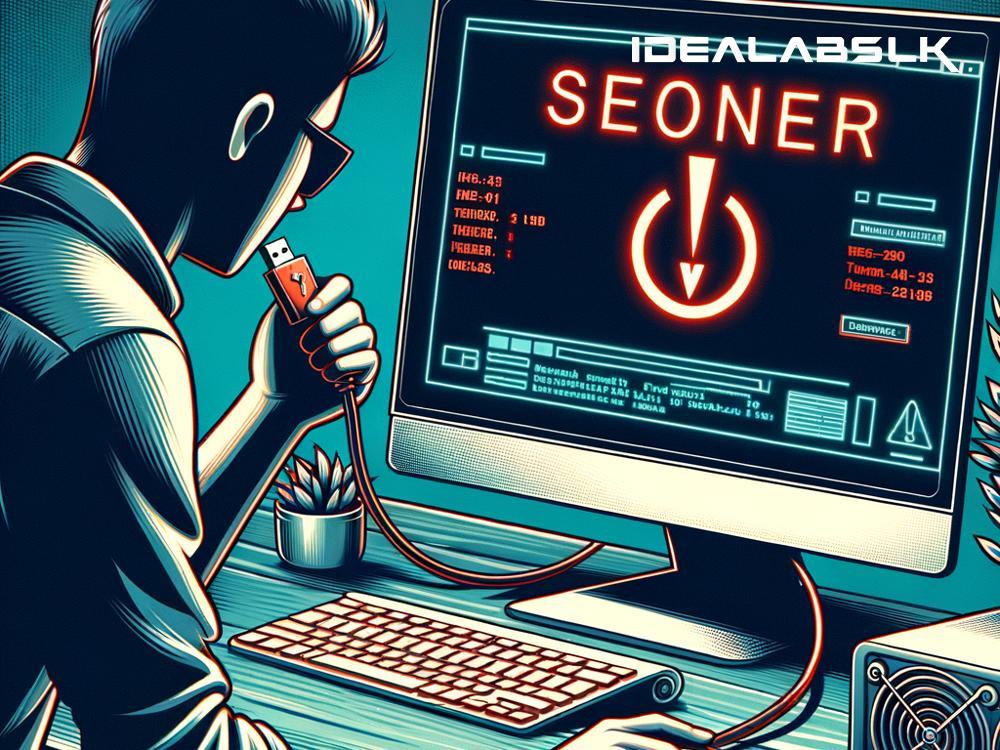Why Does Your PC Shut Down When You Plug in USB Devices?
Have you ever experienced the sudden and unexpected shutdown of your PC right after plugging in a USB device? It's a frustrating issue that can leave you scratching your head, wondering what went wrong. USB devices, from flash drives and external hard disks to mice and keyboards, are designed to be plugged into our computers seamlessly. So, why does this happen, and what can you do about it? Let's dive into the reasons behind these unexpected PC shutdowns and explore some solutions.
1. Power Surge on the USB Port
One of the most common reasons your computer might shut down when you plug in a USB device is due to a power surge on the USB port. Every USB device requires a certain amount of power to operate, which it draws from the computer's USB port. However, if the device tries to draw more power than the port can handle, it can cause a power surge. This surge can lead to an automatic shutdown of your PC as a protective measure to prevent damage to its components.
To fix this, try using a different USB port or a powered USB hub that can handle higher power demands. Additionally, check the specifications of your USB device and ensure your PC’s ports can provide enough power.
2. Faulty or Damaged USB Ports
Sometimes, the problem lies with the USB ports themselves. Over time, USB ports can become damaged or accumulate dust and debris, which can interfere with the connection. When you plug a device into such a port, it might cause a short circuit, prompting your PC to shut down immediately to protect its internal components.
A simple solution is to clean the USB ports with a can of compressed air. If the problem persists, it may be due to internal damage, and you might need to have the port repaired or replaced.
3. Outdated or Corrupt Drivers
Drivers are software components that enable your operating system to communicate with hardware devices. If the drivers related to your USB ports or the device you're trying to connect are outdated or corrupt, it could cause compatibility issues, leading to system shutdowns.
To rectify this, check for the latest drivers for your USB ports and the device. You can usually find them on the manufacturer's website. Updating your drivers can resolve compatibility issues and prevent unexpected shutdowns.
4. Overheating Issues
Plugging in USB devices increases the demands on your computer, which can lead to increased temperatures. If your computer is already running hot, the additional heat generated by a USB device can push it over the edge, causing it to shut down to prevent overheating damage.
Ensuring your PC has adequate cooling and is kept in a well-ventilated area can prevent overheating issues. Additionally, clean the internal fans and heat sinks regularly to maintain optimal cooling efficiency.
5. BIOS Settings or Hardware Incompatibility
Sometimes, the BIOS settings on your motherboard might not be configured correctly for the USB hardware you're using, or there might be an inherent incompatibility issue. This can cause your system to shut down when a device is connected.
Check your BIOS settings for any USB configuration options and ensure they are set correctly. If you suspect a hardware incompatibility, consult the motherboard and USB device manuals or contact the manufacturers for guidance.
Conclusion
Having your PC shut down unexpectedly when plugging in a USB device is a nuisance, but it's usually a sign that your computer is trying to protect itself from potential damage. Whether it's a power surge, faulty USB ports, outdated drivers, overheating, or BIOS settings, there are steps you can take to diagnose and fix the issue.
Always make sure your computer and USB devices are properly maintained and updated to avoid these problems. If you've tried these solutions and still face issues, it might be time to consult with a professional to check for deeper hardware or software issues. Remember, the health of your PC is paramount, and regularly checking for potential issues can save you a lot of headaches down the line.