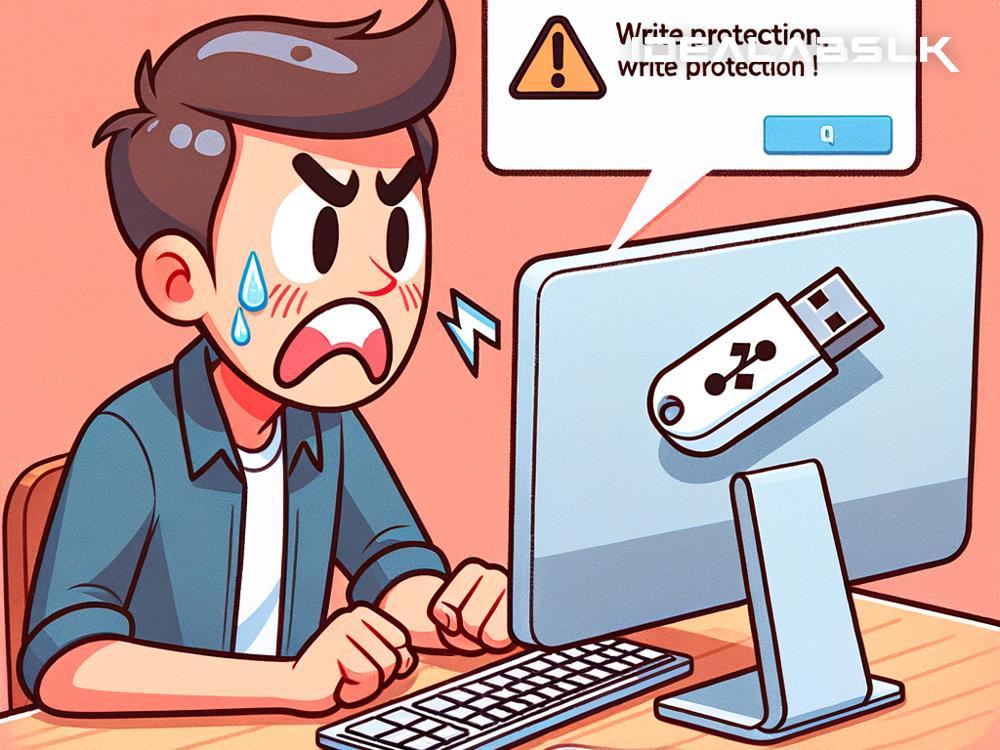Why Your USB Flash Drive Is Write-Protected and How to Fix It
Have you ever tried to copy files to your USB flash drive only to receive a message that it’s write-protected? This situation can be both frustrating and confusing. But don't worry! In this article, we’ll talk about why your USB flash drive might be write-protected and how to fix this issue in simple steps.
What Does Write-Protected Mean?
Write-protection on a USB flash drive means you can view the files stored on it, but you can't delete, modify, or copy new files to the drive. This condition is set to prevent accidental deletion or modification of the data. But when you need to add or change files, it can be quite a hindrance.
Reasons for USB Flash Drive Write-Protection
-
Physical Switch: Some USB drives come with a small switch on their body that turns write-protection on and off. It’s easy to accidentally slide this switch.
-
Virus Issues: A virus or malware can also set your USB as write-protected to make its malicious files unremovable.
-
Software Settings: Sometimes, specific settings on your computer can mark the USB as read-only.
-
USB Drive Corruption: If your USB flash drive is corrupted, it might automatically become write-protected to prevent further data loss.
How to Fix a Write-Protected USB Flash Drive
Let’s troubleshoot this considering the common reasons listed above.
1. Check for a Physical Switch
The first and simplest step is to examine your USB drive closely. Look for a tiny switch on its sides. If you find one, slide it in the opposite direction to disable the write-protection. Plug your USB drive back into the computer and check if the issue is resolved.
2. Scan for Viruses and Malware
If there’s no physical switch, your USB might be affected by a virus. Run a full scan with a reliable antivirus program. This step can help remove any malicious content that may be causing the write-protection.
3. Adjust Software Settings through Registry (Windows Users)
Windows users can use the Registry Editor to modify settings that may be incorrectly marking the USB as write-protected.
Warning: Be cautious when using the Registry Editor. Incorrect changes can affect system operations.
-
Press Windows + R keys, type
regedit, and press Enter to open Registry Editor. -
Navigate to
Computer\HKEY_LOCAL_MACHINE\SYSTEM\CurrentControlSet\Control\StorageDevicePolicies. If theStorageDevicePolicieskey doesn’t exist, you may need to create it. -
Within
StorageDevicePolicies, look for a value namedWriteProtect. If it’s set to1, right-click it, select Modify, and change the value to0. -
Restart your computer, and try using your USB drive again.
4. Format the USB Drive
If none of the above methods work, formatting your USB drive can be a solution. Warning: This will erase all data on your USB drive.
-
Open File Explorer, right-click your USB drive, and select Format.
-
Choose a file system (FAT32 is suitable for most USB drives) and uncheck the “Quick Format” option for a thorough format.
-
Click Start and wait for the process to complete.
Remember, always backup any important data before formatting.
Conclusion
Write-protection on your USB flash drive doesn’t mean the end of its life. By following these troubleshooting steps, you can likely remove the write-protection and continue using your drive normally. Always handle your devices with care and keep regular backups to avoid data loss. Happy computing!
FAQs
-
Can I remove write-protection from any USB flash drive?
- Generally, yes. However, if your USB drive is physically damaged, it might not be possible.
-
Will formatting my USB drive remove viruses?
- Formatting typically removes all files, including viruses. However, it's wise to scan the drive with antivirus software afterward.
-
Why do some USB drives have a physical switch for write-protection?
- It’s a feature intended for data protection, allowing users to prevent data alteration.
By understanding these aspects and solutions to write-protection, you should now feel more equipped to manage your USB flash drive's accessibility and security.