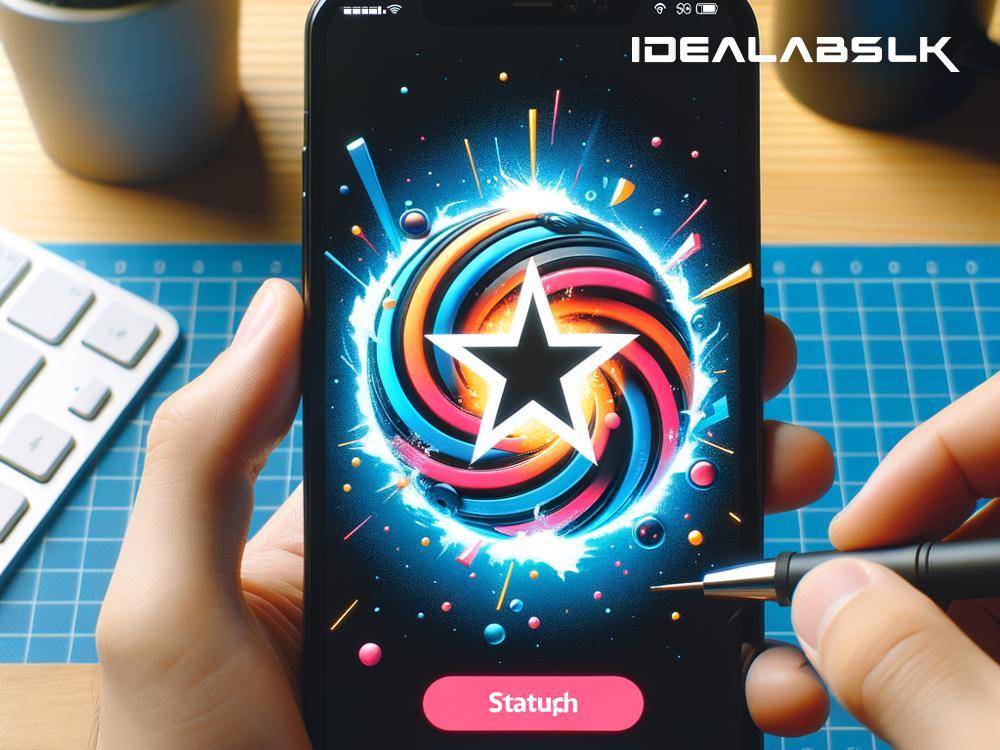Why Your Smartphone Freezes on Startup and How to Fix It
We've all been there: you've grabbed your smartphone to check something quickly, only to find it frozen on the startup screen. It's a frustrating moment that can throw a wrench in your day. Why does this happen, and more importantly, how can you fix it? Let's break it down into simple English.
Why Does Your Smartphone Freeze on Startup?
Several factors can cause your smartphone to freeze during startup. Understanding these reasons can help you find the right solution.
-
Software Glitches: Sometimes, the operating system (the software that runs your phone) or an app you've downloaded might have bugs or errors, causing your phone to freeze.
-
Insufficient Storage: Phones need some free space to run smoothly. If your phone's memory is filled to the brim, it might struggle to start up properly.
-
Outdated Software: Not keeping up with software updates can lead to compatibility issues and glitches, making your phone freeze on startup.
-
Hardware Issues: Less commonly, a hardware problem – like a faulty memory card or a damaged internal component – might be the culprit.
How to Fix a Smartphone That Freezes on Startup
Luckily, there are several strategies you can try to unfreeze your phone and get it back to working condition.
1. Force Restart Your Phone
This is the go-to solution for most glitch-related problems. A force restart is a way of rebooting your phone that doesn’t require the touchscreen. The method varies by phone:
- iPhone: Quickly press and release the volume up button, then the volume down button, and then press and hold the side button until you see the Apple logo.
- Android: Hold down the power button and the volume down button simultaneously for about 10 seconds until the device reboots.
2. Free Up Some Space
If your phone manages to boot up after a force restart, try deleting unnecessary files or apps to free up memory. You might be surprised at how much junk accumulates over time. Clearing cache and data of heavily used apps can also help.
3. Update Your Phone’s Software
Check for any available software updates. Manufacturers often release updates to fix bugs and improve performance. Updating your software can resolve the issue causing the freeze.
To check for updates on Android:
- Go to Settings > System > System Update.
On an iPhone:
- Go to Settings > General > Software Update.
4. Safe Mode and Factory Reset
If your phone is still acting up, you might try starting it in Safe Mode (Android) or Recovery Mode (iPhone). These modes allow the phone to start with minimal functionality, which can help if an app is causing the problem.
- For most Android phones, you can enter Safe Mode by holding down the power button, tapping and holding the Power off option, and then selecting Safe Mode.
- For iPhones, entering Recovery Mode involves connecting your iPhone to a computer, then performing a series of button presses depending on your iPhone model.
If all else fails, consider a factory reset. This will erase all data and return the phone to its original state, so make sure to back up your data first. You can typically find the reset option in the system settings under "Backup & reset" or "General Management."
5. Seek Professional Help
Some issues are too complex for a simple fix and might indicate a hardware problem. If your smartphone continues to freeze on startup despite your best efforts, it might be time to consult a professional repair service or contact your phone's manufacturer for support.
Preventing Future Freezes
Prevention is always better than cure. Here are a few tips to keep your smartphone running smoothly:
- Regularly update your software.
- Avoid filling up your phone's storage.
- Download apps from trusted sources to minimize the chance of installing buggy software.
- Restart your phone every now and then to clear temporary files.
Conclusion
A smartphone freezing on startup is an inconvenience that can often be resolved with a few simple steps. Whether it's a force restart, clearing some space, or updating your software, these solutions can bring your phone back to life. However, if the problem persists, don't hesitate to seek professional help. Remember, taking good care of your smartphone and keeping up with maintenance can help prevent these issues from happening in the first place.